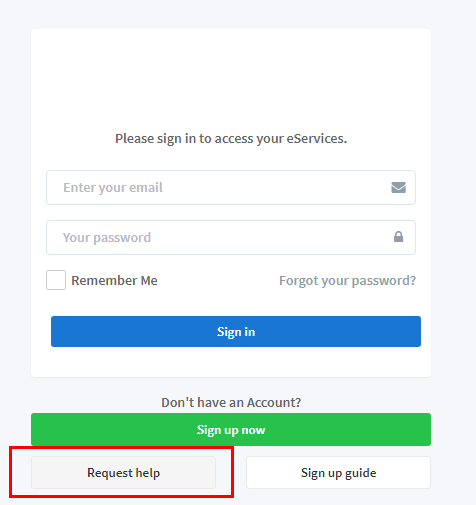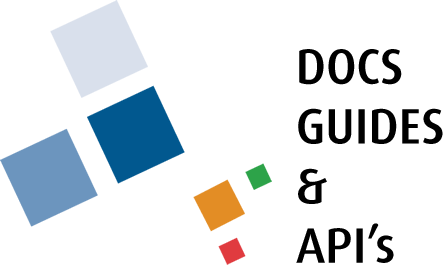Web Services Registration and Login
Your town has opted to provide you with Web Services that will enable you to view much of what the town has to offer online. From viewing your balance, registering to community events, issuing complaints to paying your municipal bills the way you connect and operate with your town has changed. Welcome to TownSuite Web Services.
Register your Account
-
Go to the link your town has provided for their Web Services.
-
First you should access the “Sign in” page by clicking on the “Sign in” option.
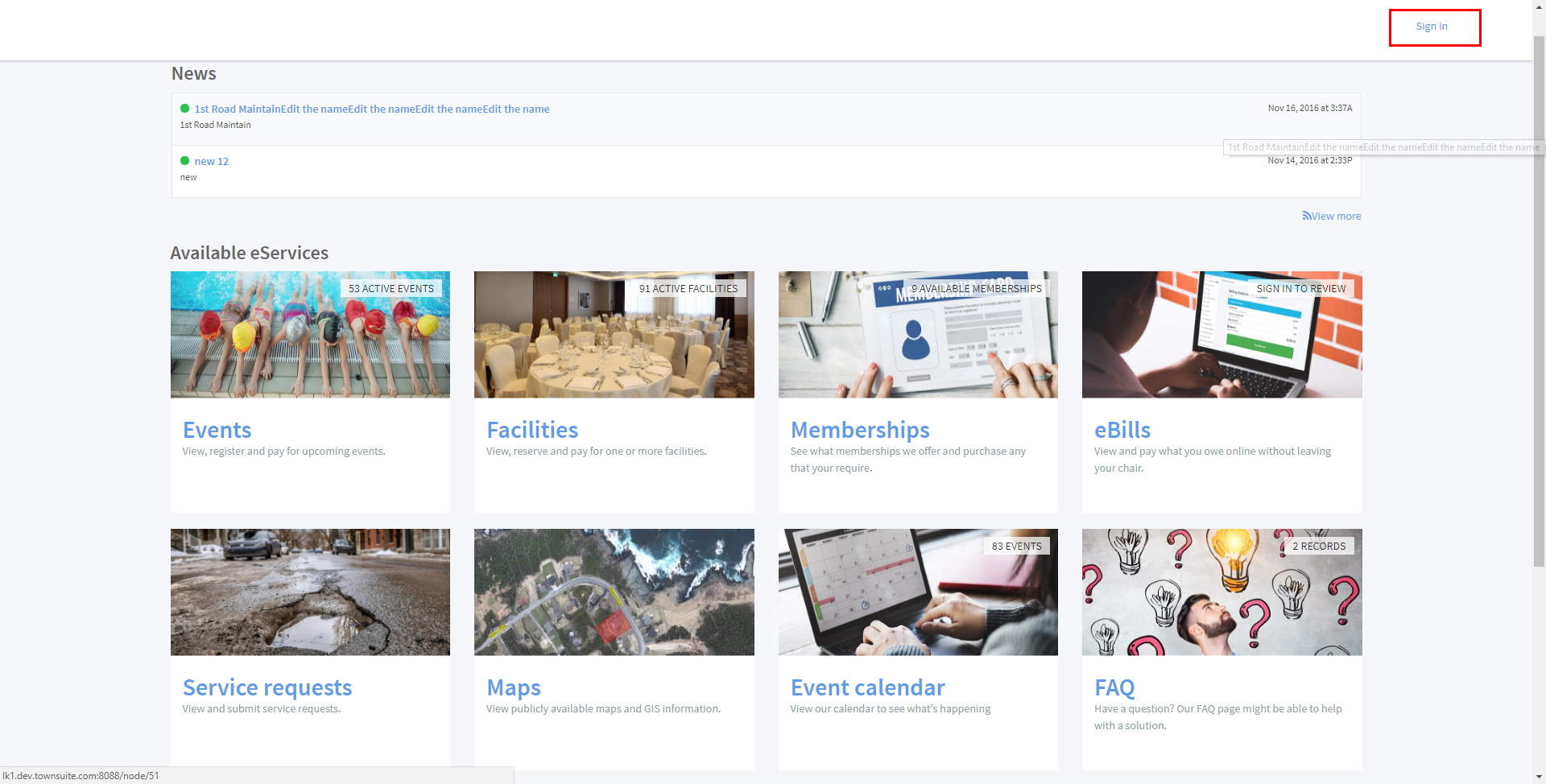
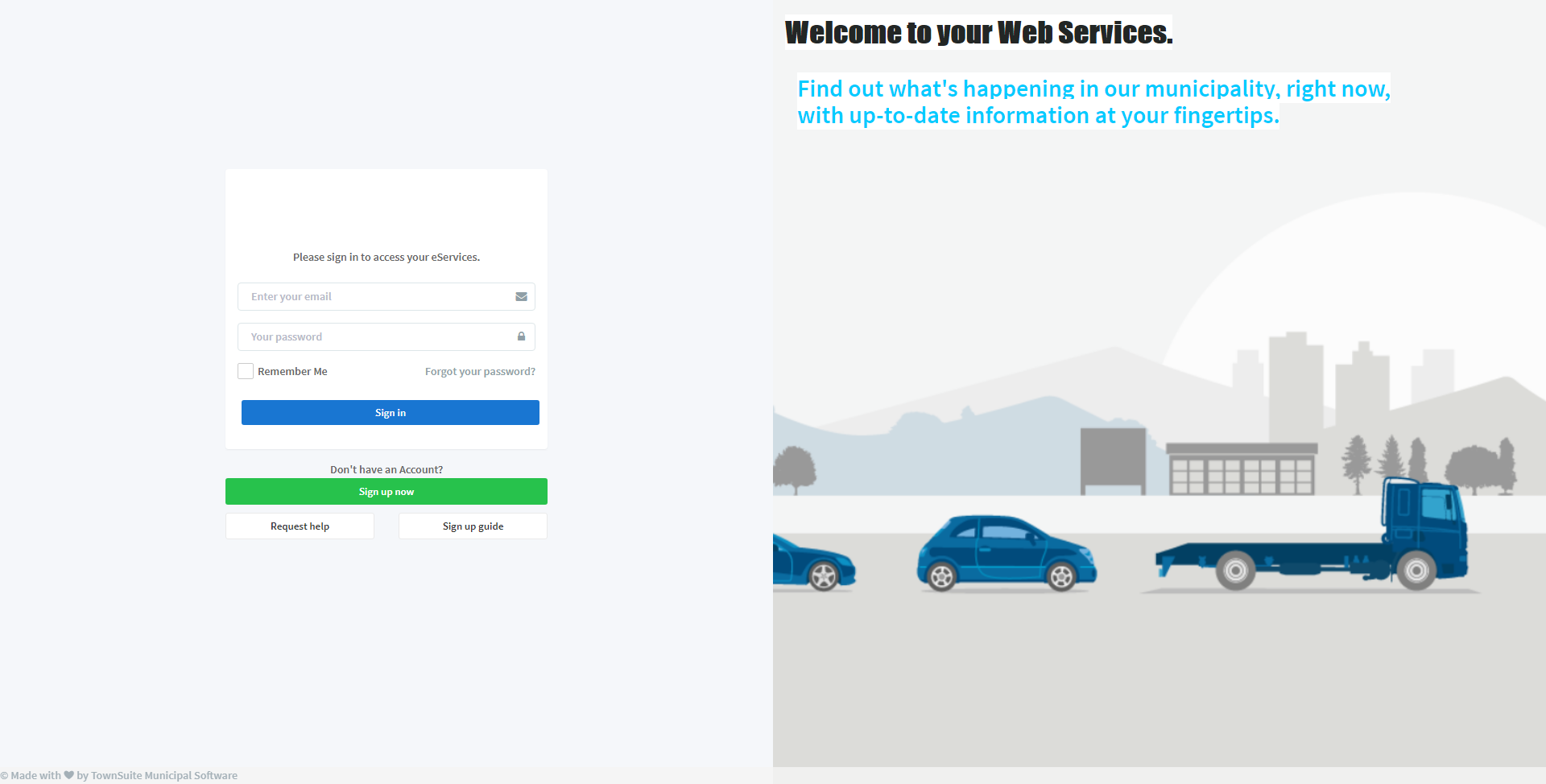
- To create an account click on the “Sign up now” button. You will be navigated to the “Choose Sign Up Option” page.
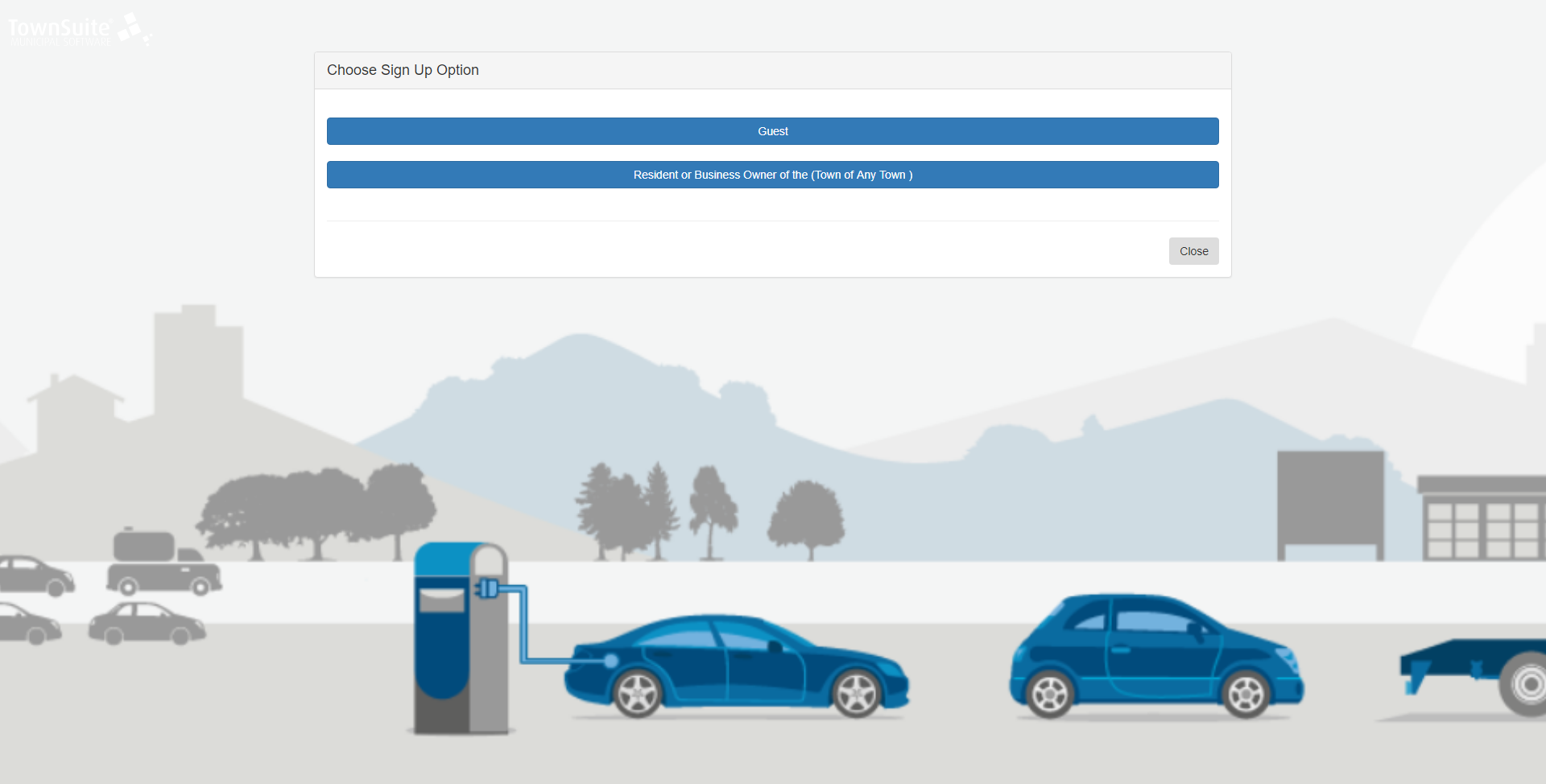
-
You can sign up as a guest at anytime.
-
To sign up as a resident and business owner account will require a sign up and/or activation key which would be sent out by your municipality. Your key can also be affixed to the bottom of tax and utility bills. If you do not have this information available please contact your municipality directly for more information.
-
You should select one of the preferred options.
-
Once the preferred option is selected, you will be navigated to a page in which you can enter your account details.
-
Please enter your First name, Last name, Date Of Birth, Email and Password. You should enter a strong password.
-
To confirm the account as you are not a spambot and to agree with terms and conditions, you should tick the “I am not a spambot” and “I agree to the Terms of Service and Privacy Policy” check boxes.
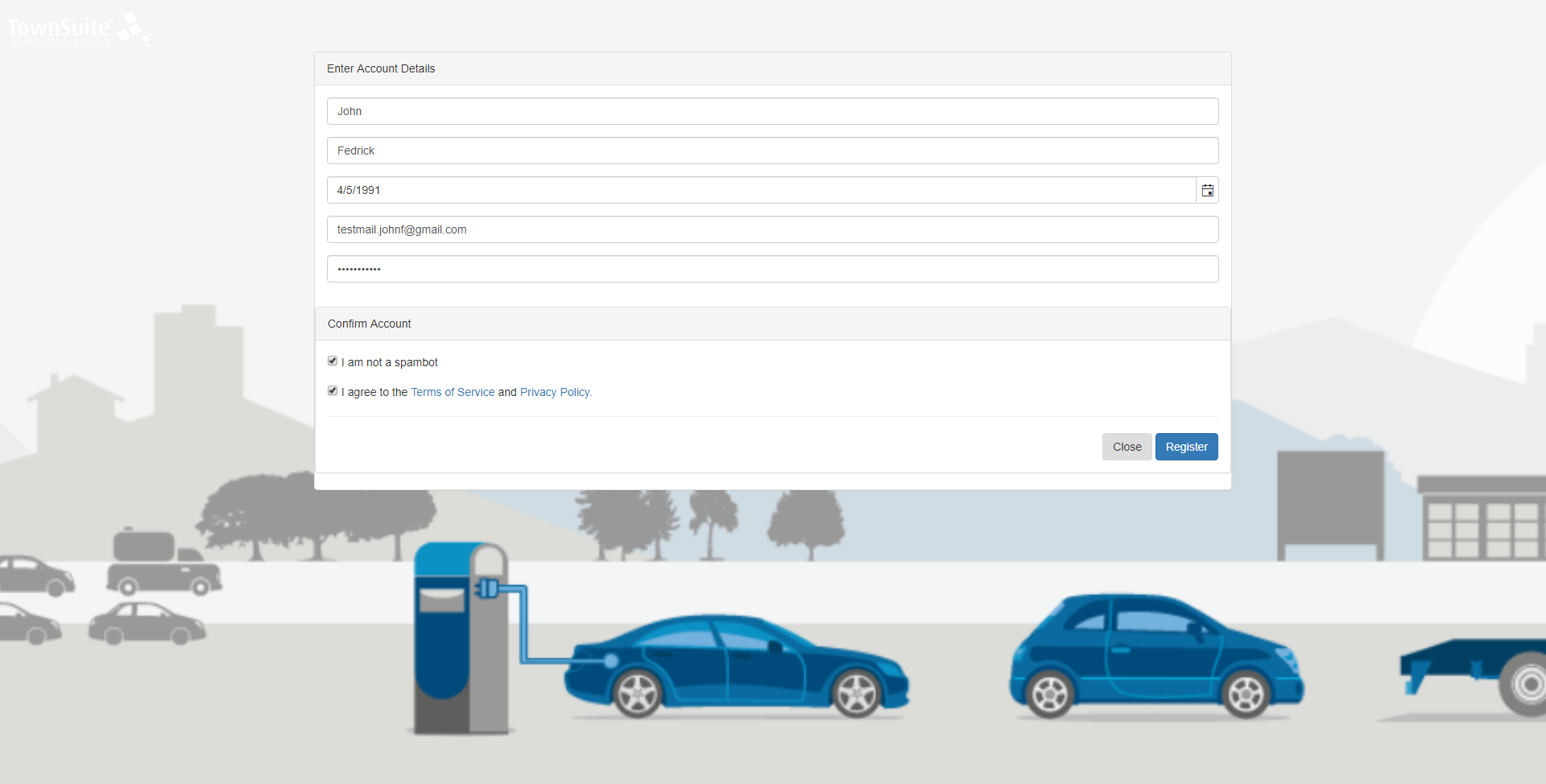
-
To register you should click on the “Register” button. To close the form without registering you should click on the “Close” button.
-
Upon clicking on the “Register” button, you receive an email with activation link.
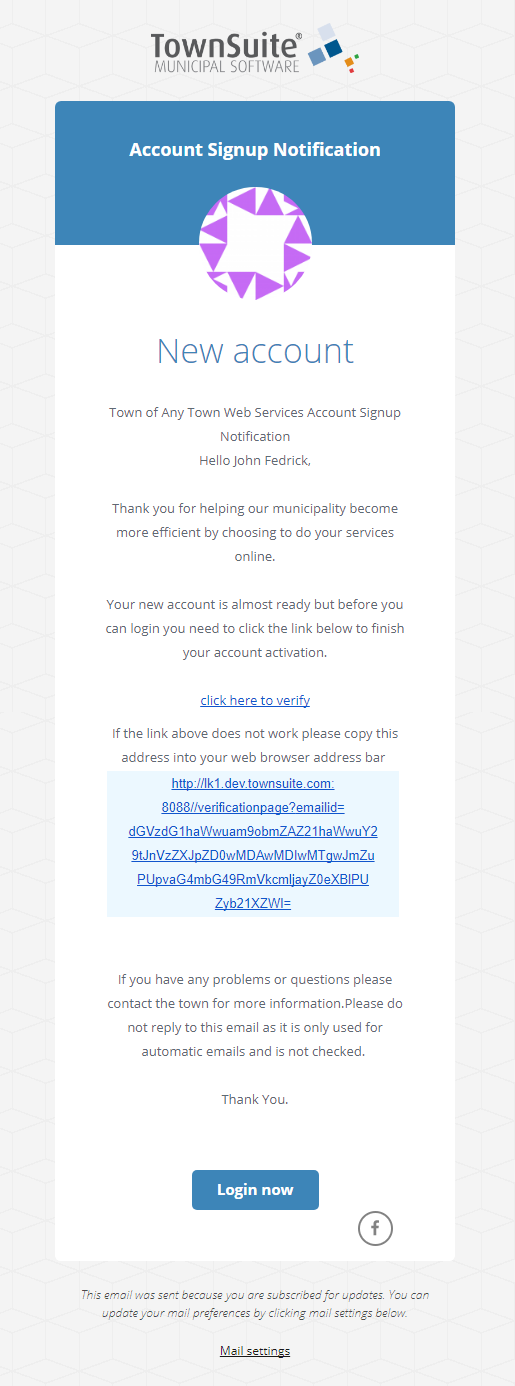
-
To activate the account, you should click on the activation link in the mail.
-
Upon clicking on the link, you will be navigated to a page which displays the success message.
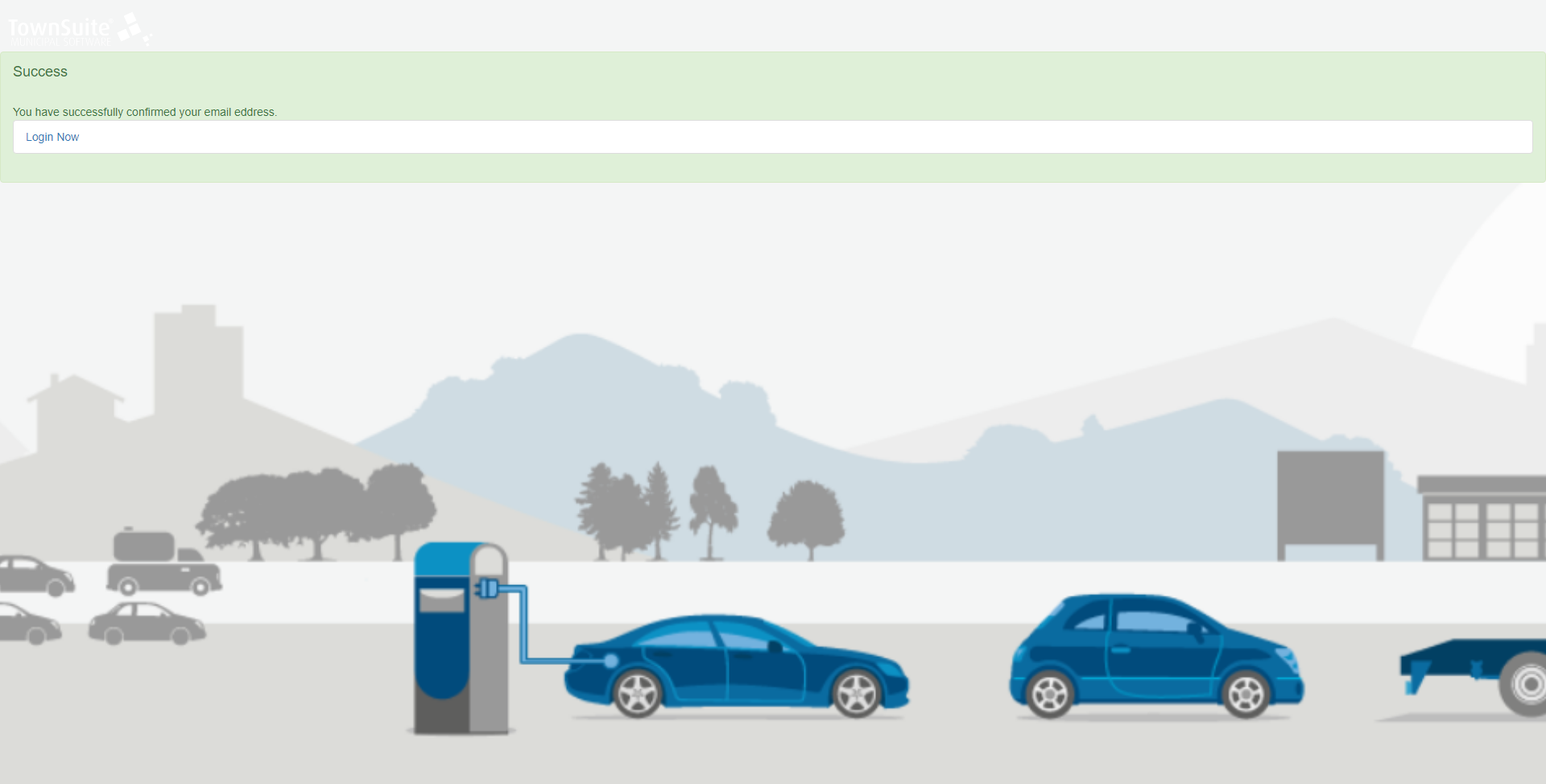
- By clicking on the “Login Now” now you can log in to TownSuite Web Services.
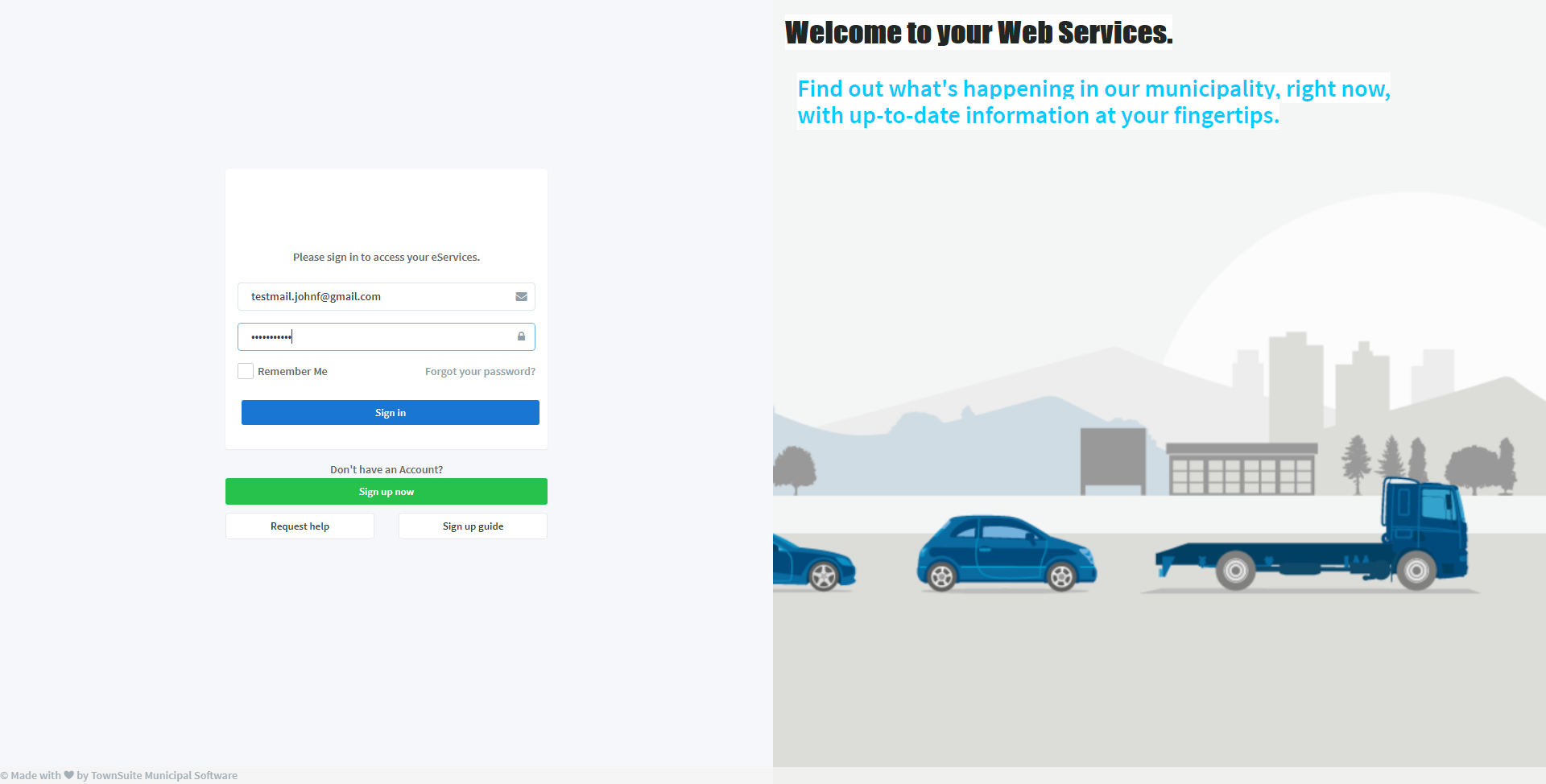
Login to your Web Services
Once you have registered you may login to your account at any time to see all that the Web Services has to offer. Enter in your email and your password then click “Sign In”.
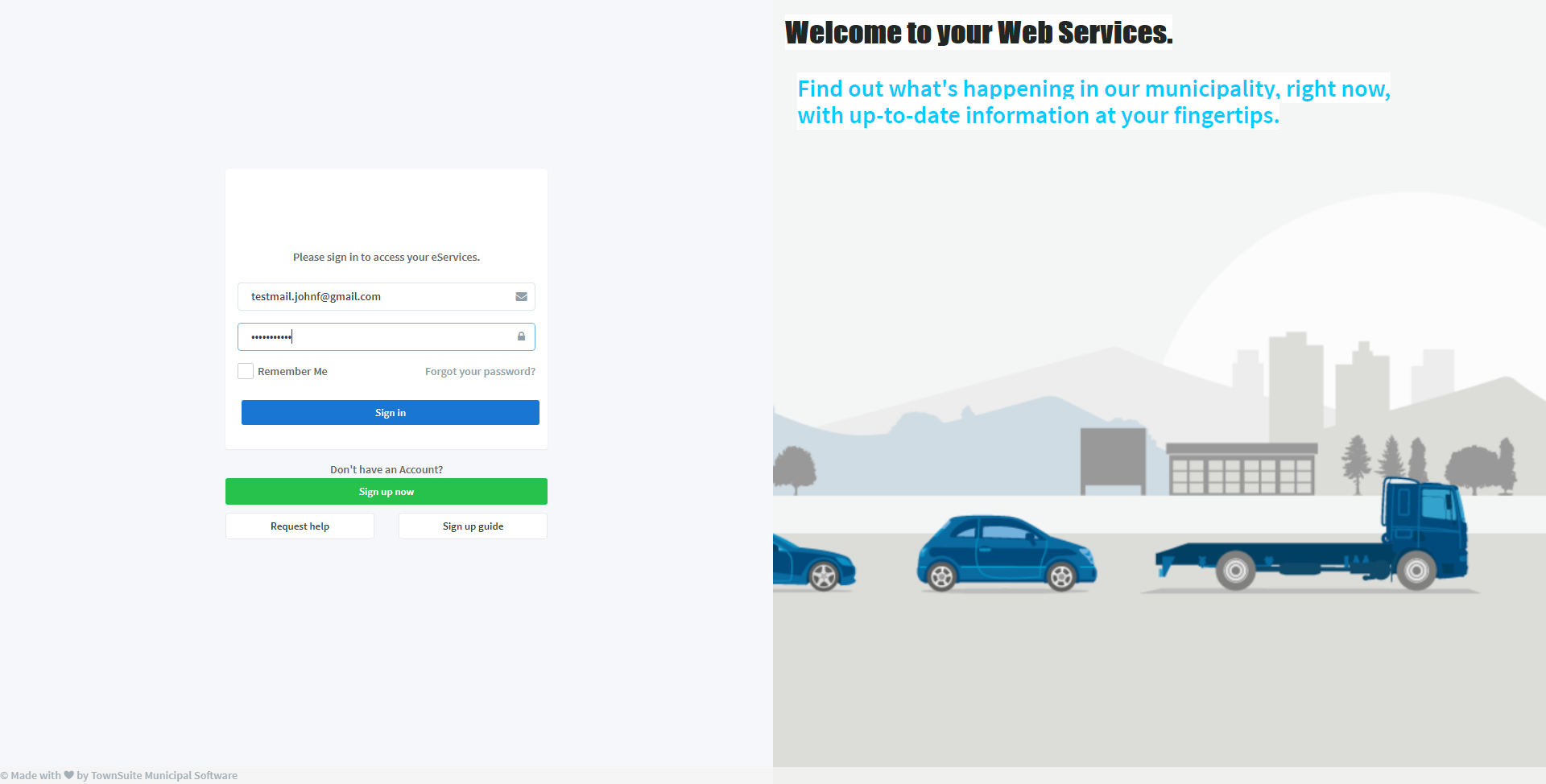
Forgot Password
If you forget your password please click on the “Forgot your password” link and then provide your email and press Continue. A password will be mailed to you shortly. If you do not receive an email please check your spam folder to ensure it has not been flagged.
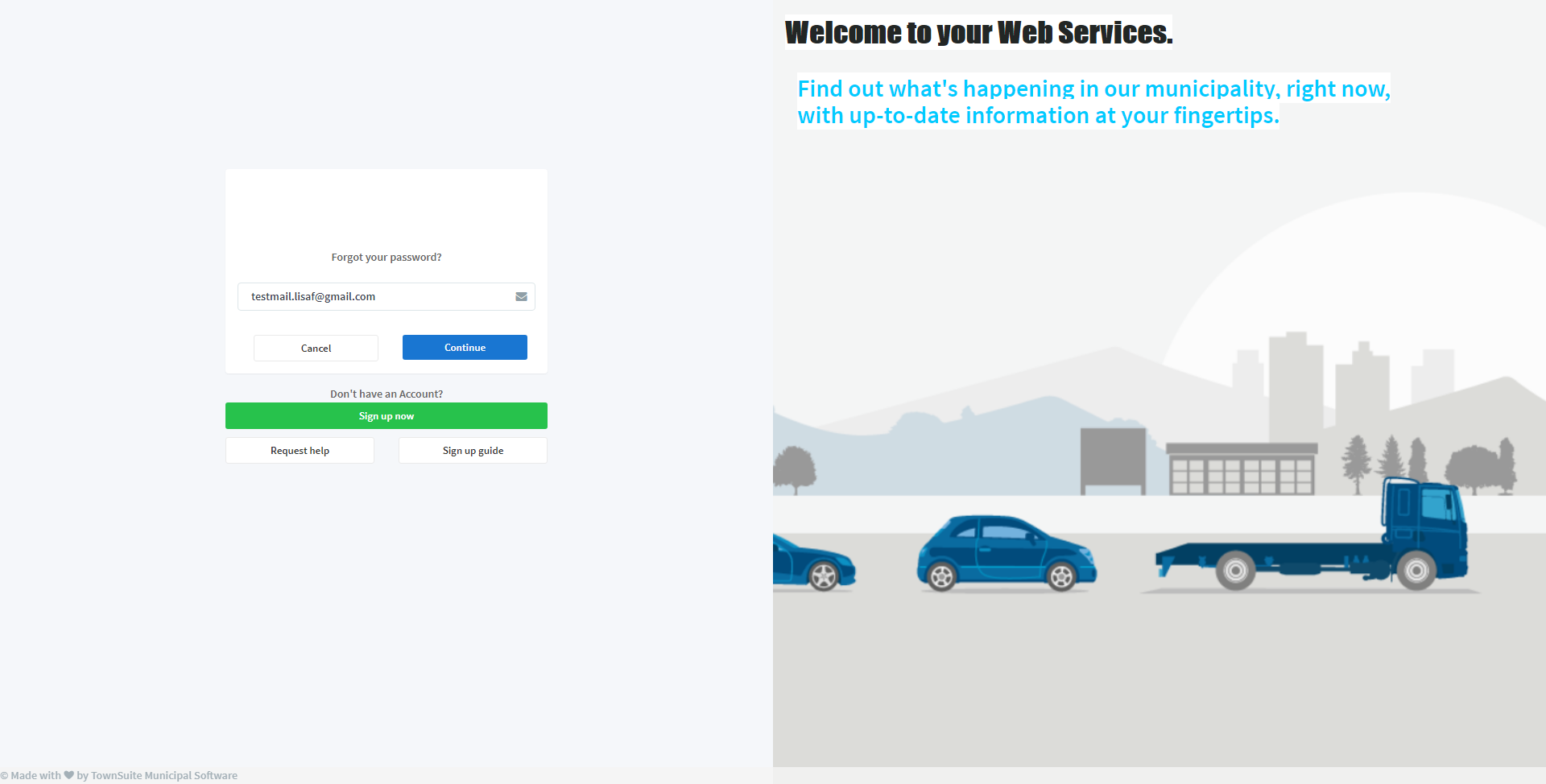
Upon clicking on the “Continue” button, the system displays a security question. You should answer the question and click on the “Reset Password” button.
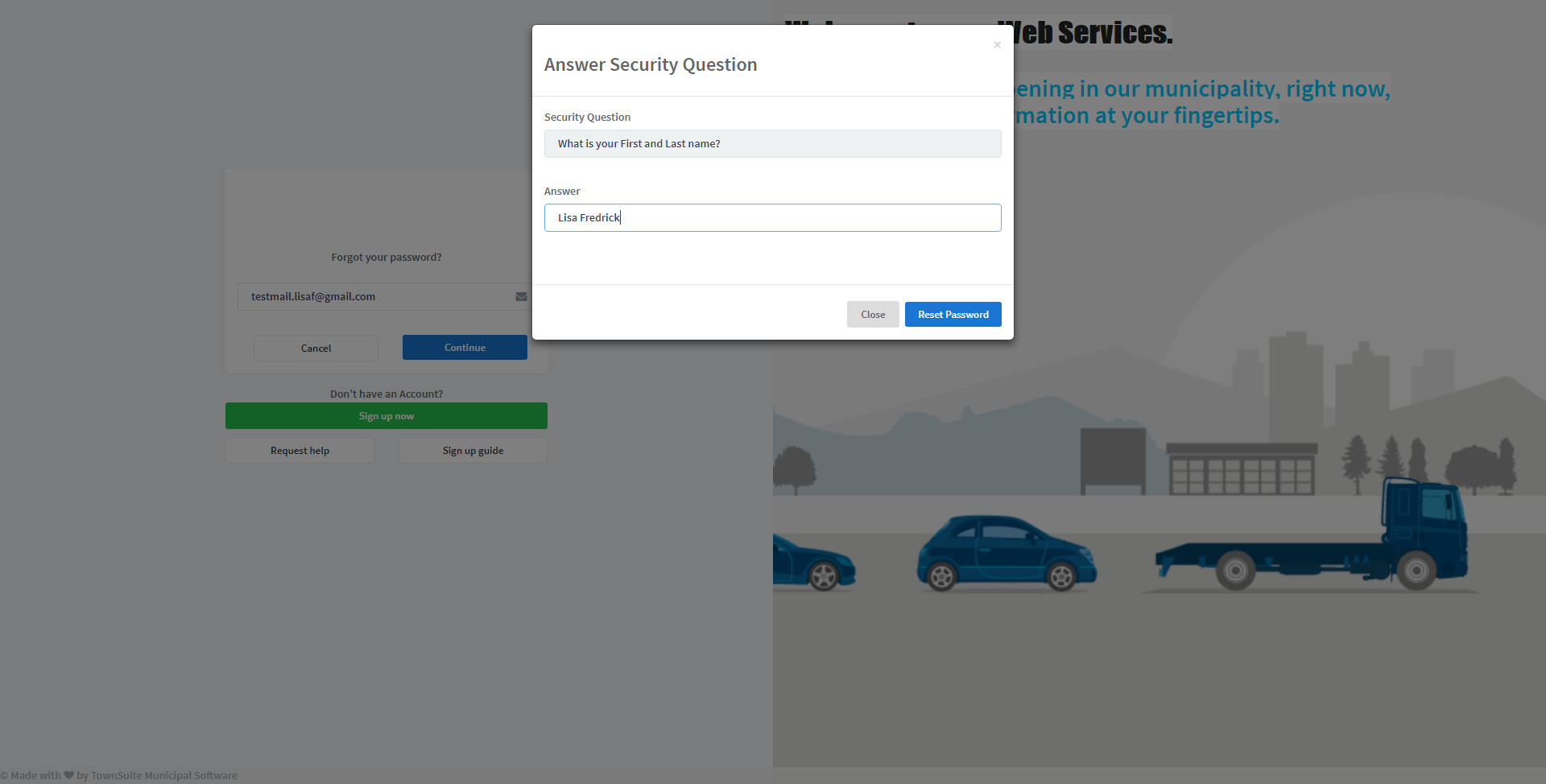
Upon clicking on the “Reset Password” button, an email will be routed to your email with the new password and a success message will be displayed in the “Sign in” page.
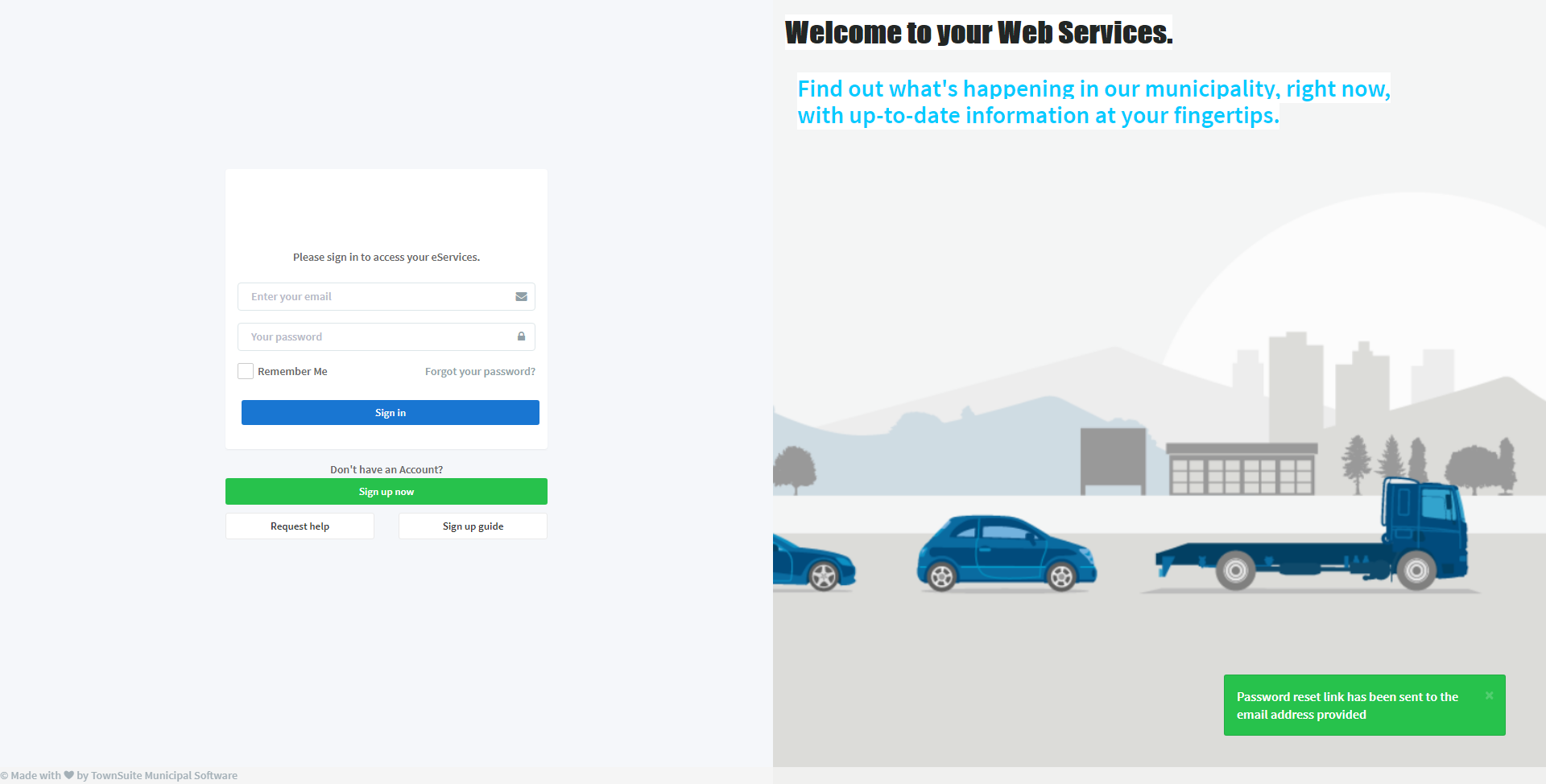
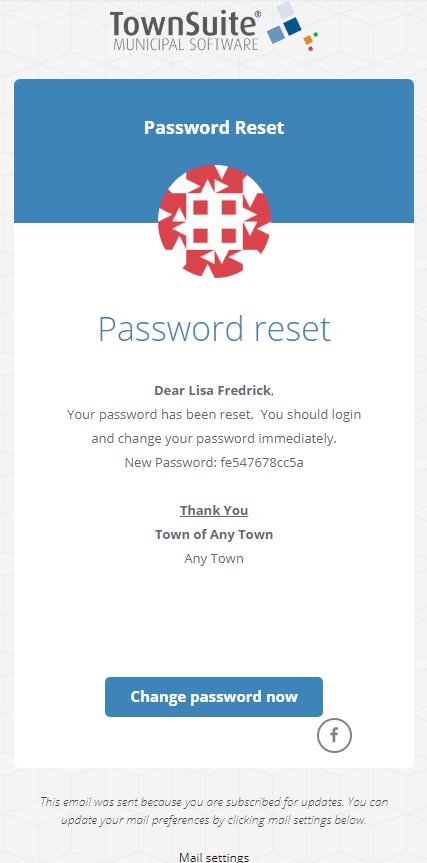
Now you can login to your account using new password.
Help Centre
An extensive and continuously expanding source of documentation on how to use your Web Services most effectively can be found here. To find it click on “Documentation” heading under the “Need help?” section of the Web Services main navigation pane. To get the support from the ZenDesk help, you should click on the “Support request” heading under the “Need help” section.
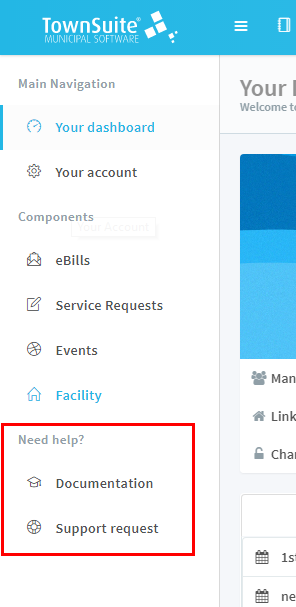
Also, in the “Sign in” page, you can request for ZenDesk help by clicking on the “Request help” button.