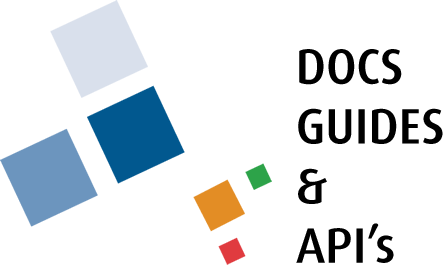How to Attach Documents in TownSuite mERP
Document attachment is available throughout TownSuite including:
● AR Accounts (Customer, Property, Meter)
● Journal Entries
● AP Invoices
● AP Vendor Accounts
● Bank Reconciliations
● Purchase Orders
● TCA Asset Accounts (Financial and Management accounts)
● Work Orders
● Work Order Tasks
● Payroll Employee Accounts
Attachments which are accessible in TownSuite but stored in Laserfiche can be viewed via a GL drilldown in the respective transactions. If documents exist in Laserfiche, they can be accessed in TownSuite from the location where they were originally attached.
Any changes made to documents while stored in Laserfiche will also be reflected in those documents when they are accessed via TownSuite.
To set up your document attachment process, go to the main environment of System Settings.
Property Account Example:
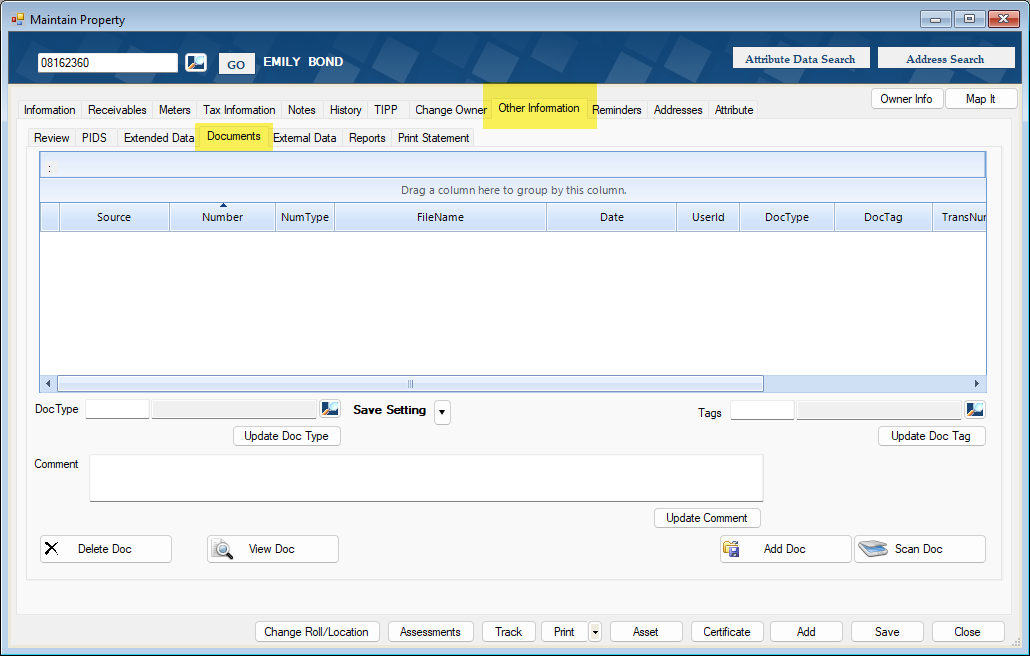
Once you attach a file, choose the Document Type and Tags for that file. The Document Type and Tag lookup fields are configurable and can be modified as needed.
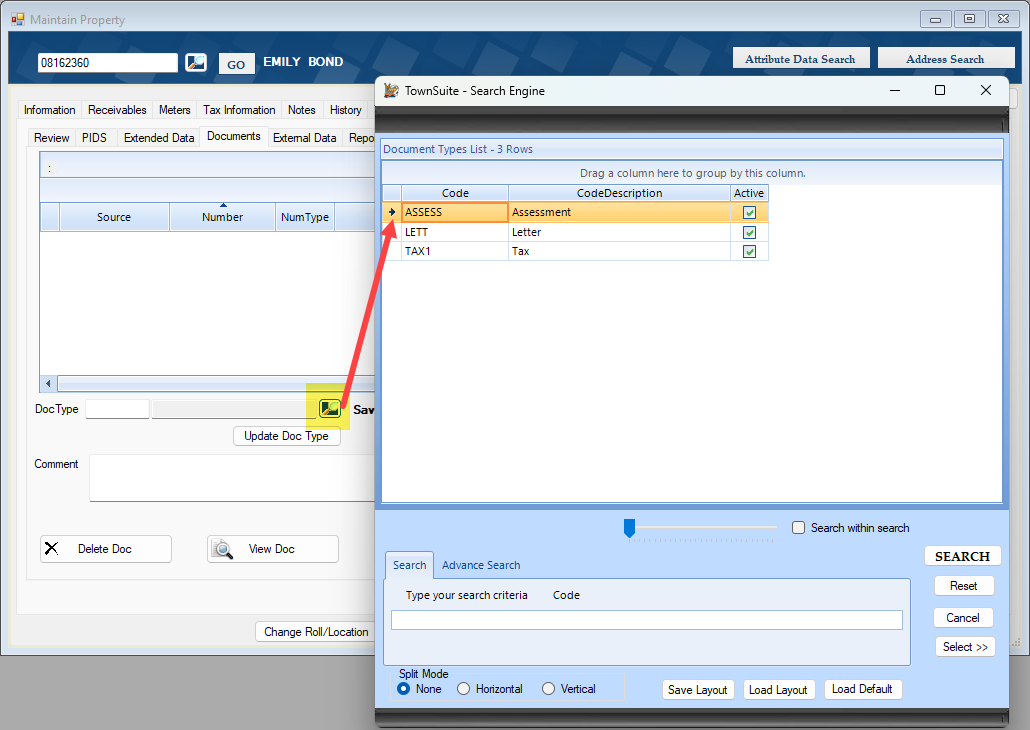
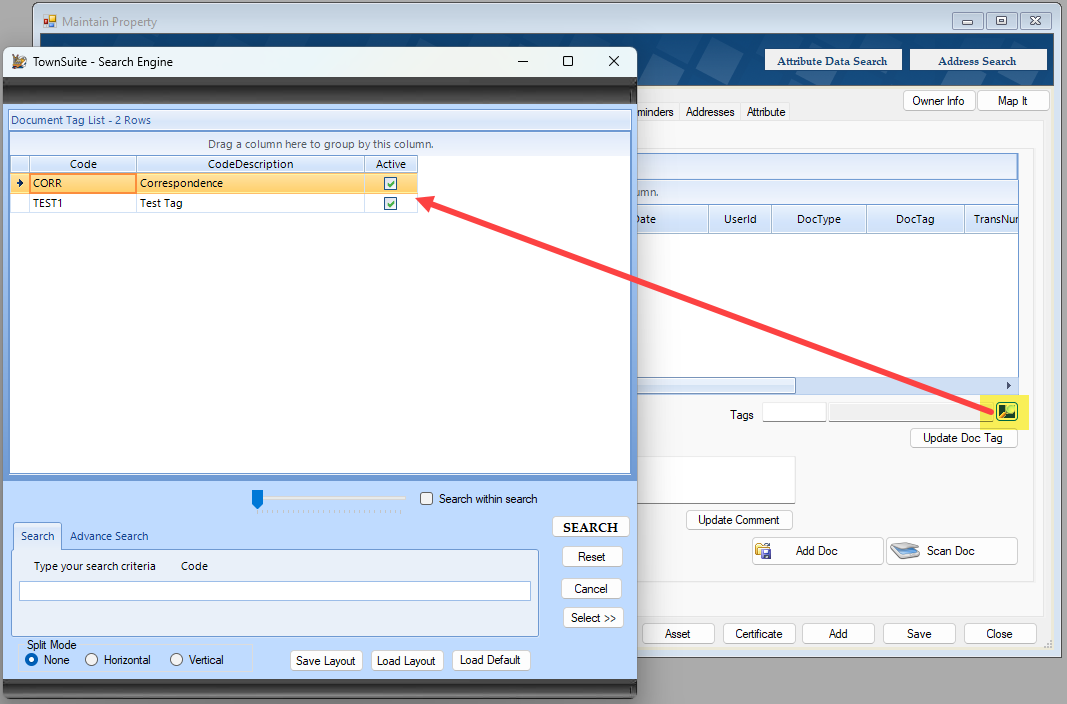
You can access the setup here:
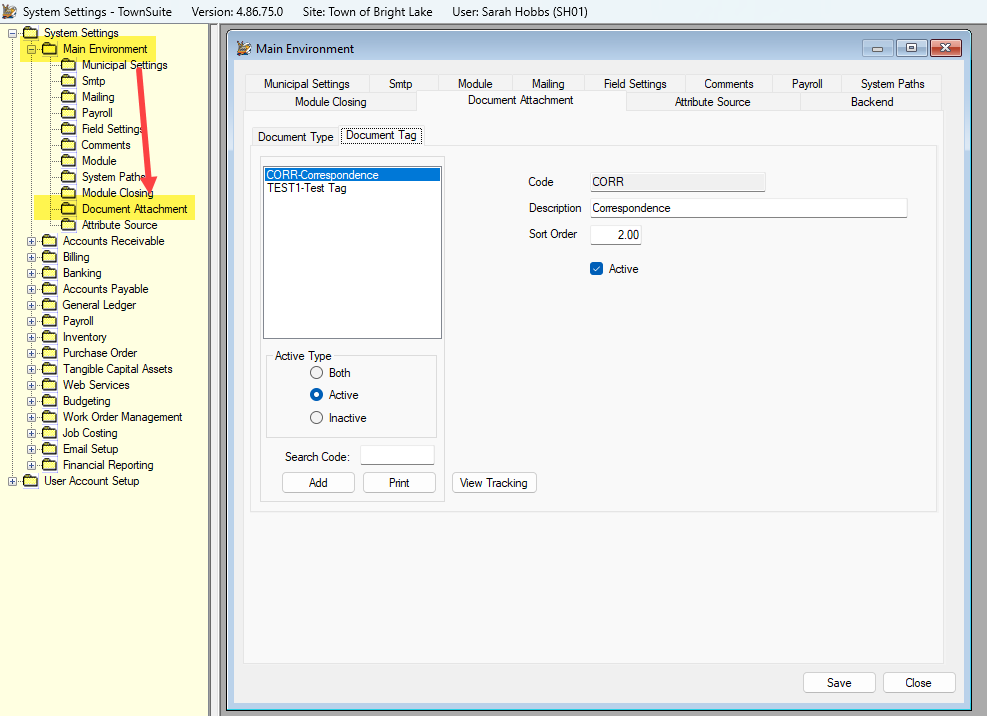
Document Tags are shown above. Document Types are shown below.
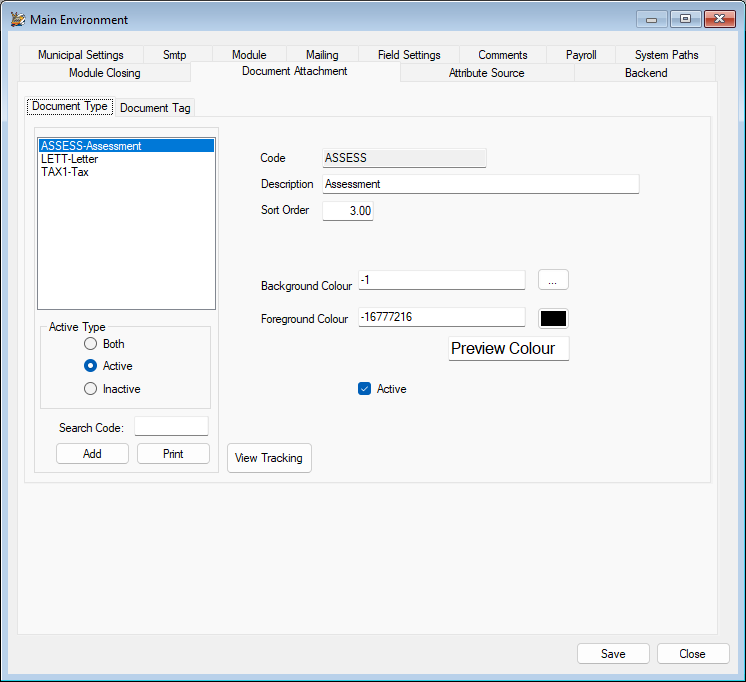
The configuration is slightly different in our Planning module but it works the same way. Document attachment is available for:
● Planning Permit and Applications
● Inspections (automated attachment of inspection reports from our mobile app, including photos)
● Bylaws
Building Permit Example:
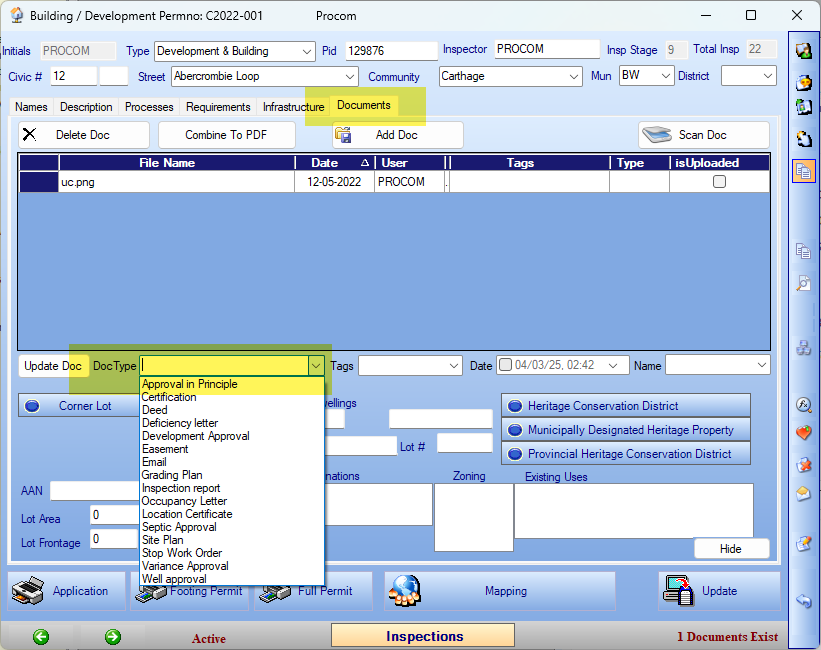
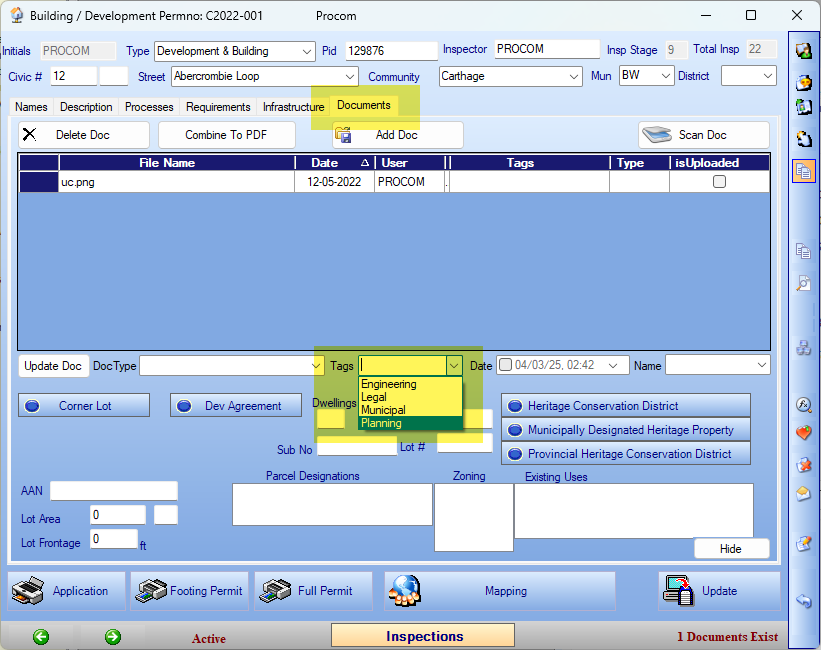
You can configure this in Planning as shown below:
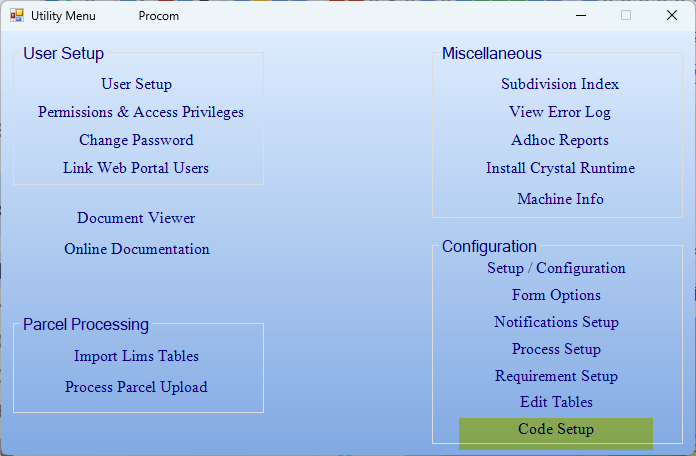
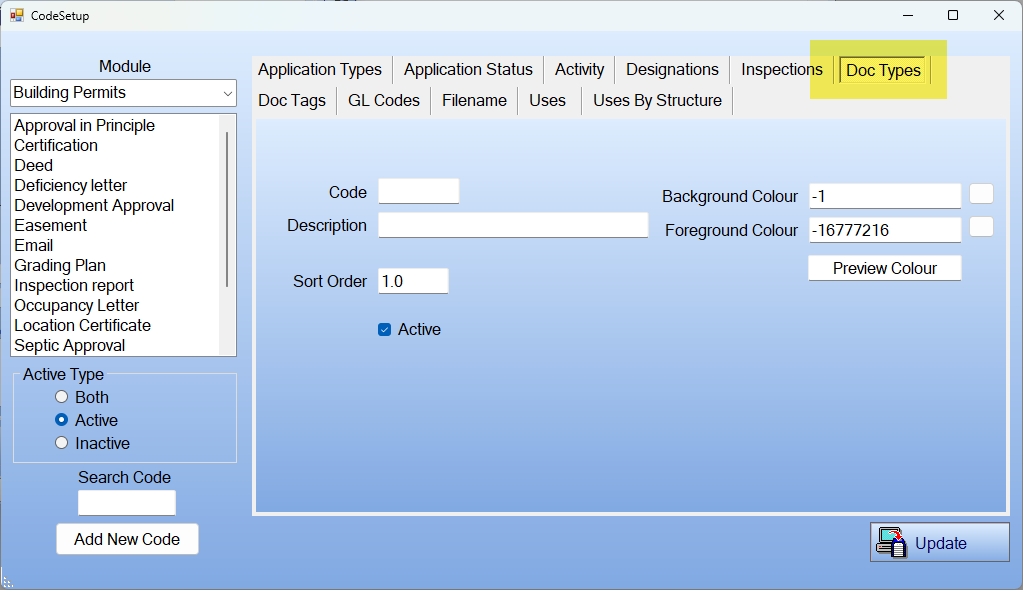
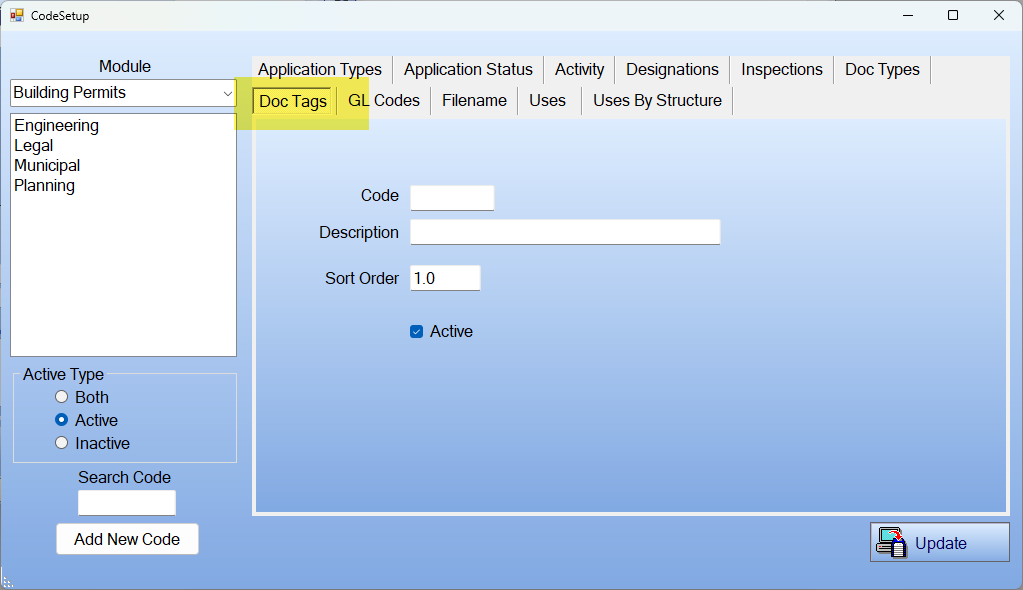
The document Types and Tags are up to the municipality to define, apply, and maintain.