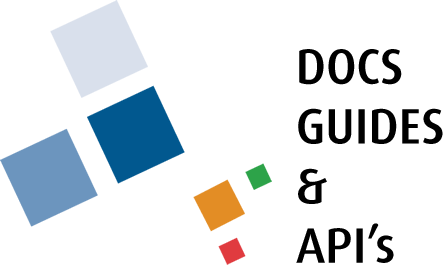Membership
The Membership page can be found in the list below the components.
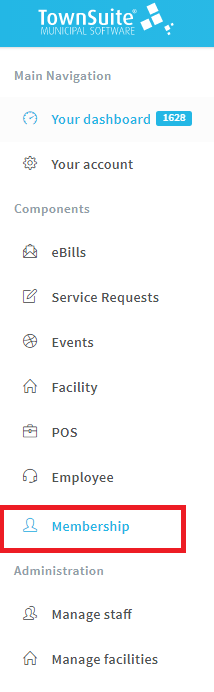
When this option is selected, the user will be navigated to the page shown below.
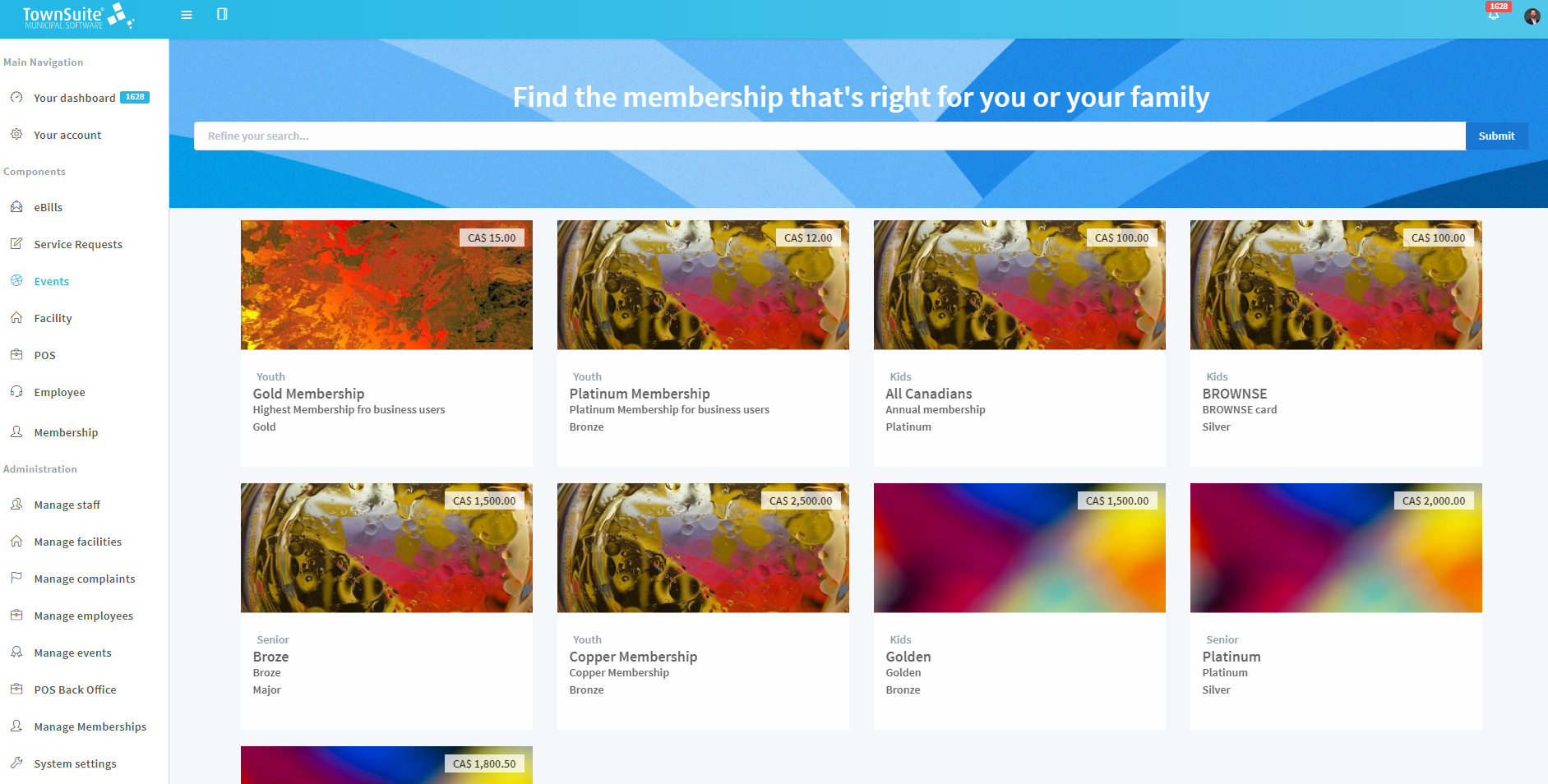
Memberships created on this page of the administration section as shown below.
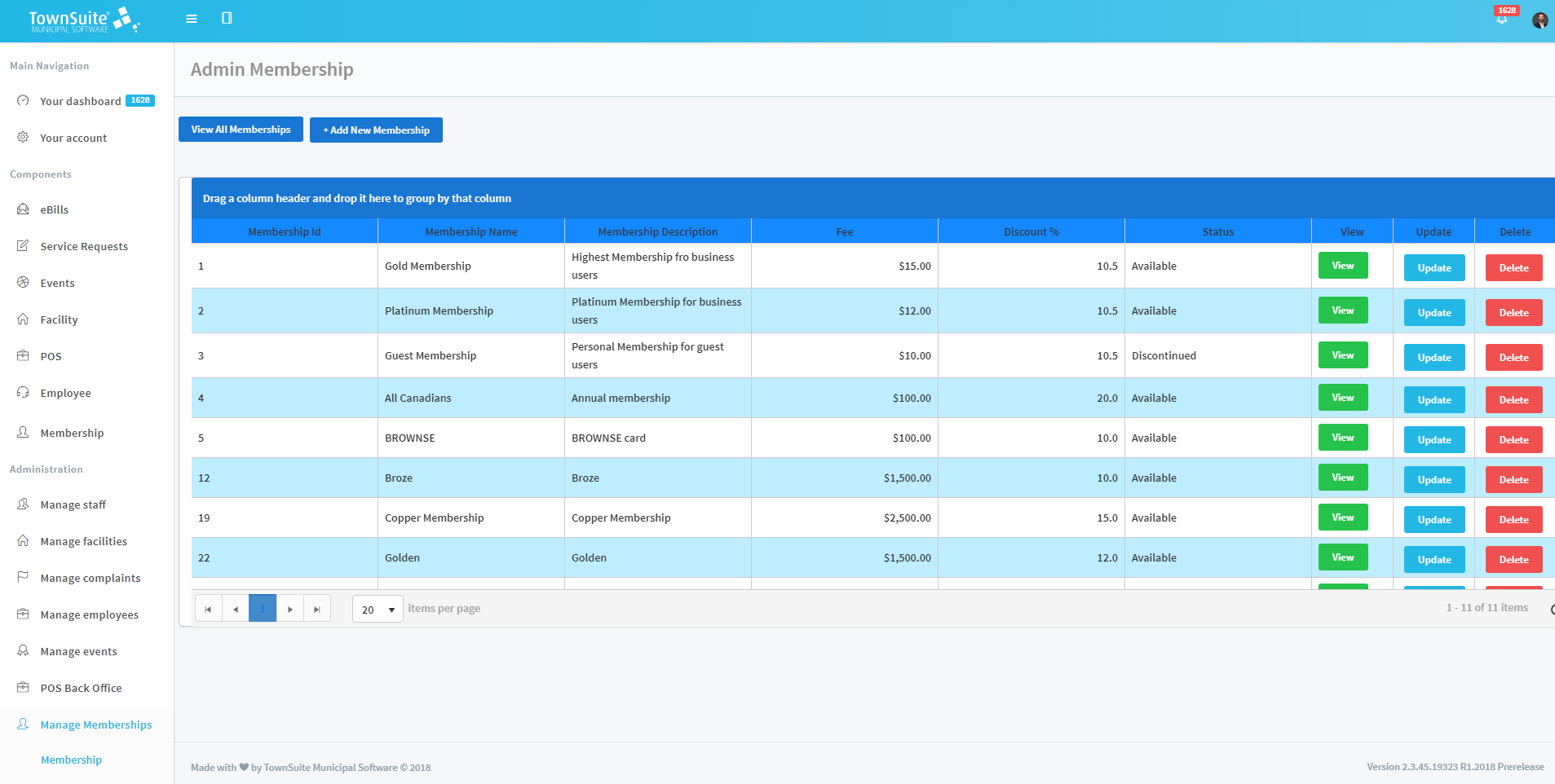
How to Obtain a Membership?
To apply for membership, users can select a suitable option from the Membership page.
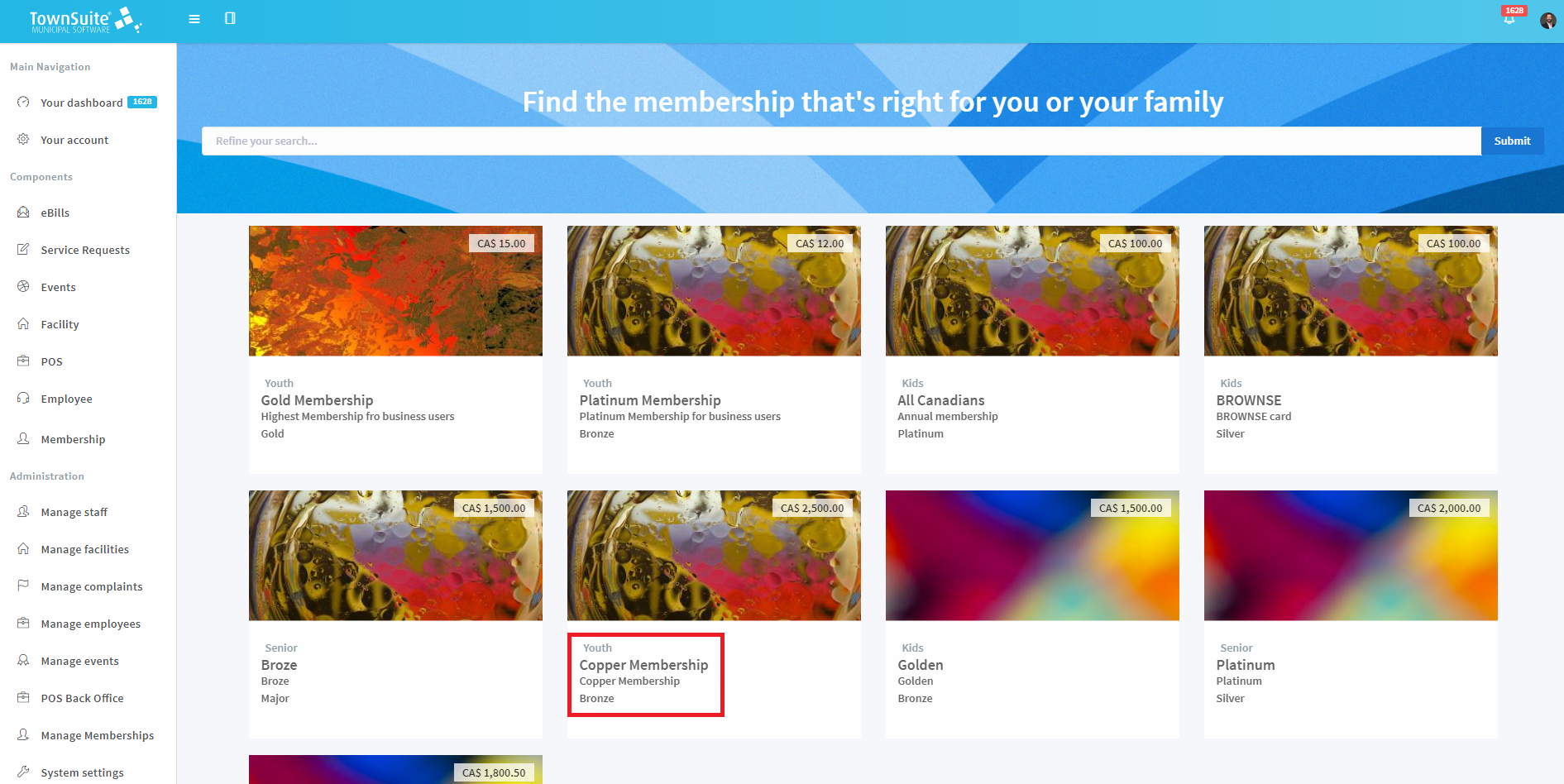
The details of the selected membership option will be shown in the right column.
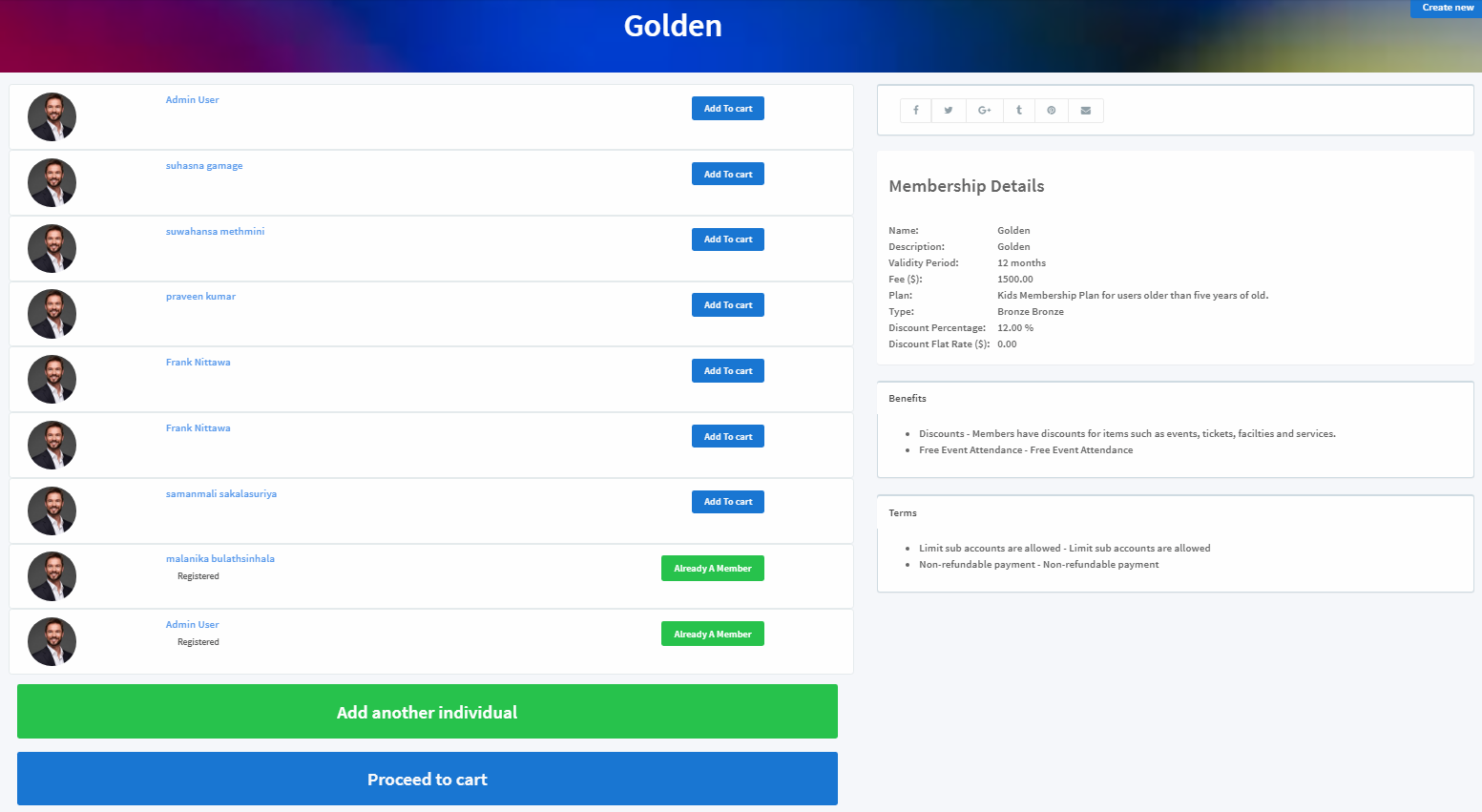
The sub accounts related to the logged-in parent account are displayed on the left. You can add individuals using the Add another individual button.
To purchase the membership, click the Add to cart button.
To purchase memberships for sub account holders, the settings in the membership should be changed to Participant Bases. This setting can be found under Manage Membership. You might have to consult an admin user for this setup. Furthermore, if this setting is set as Account Wide, the membership can only be purchased for the logged-in user.
Account Wide Membership Purchase Setting
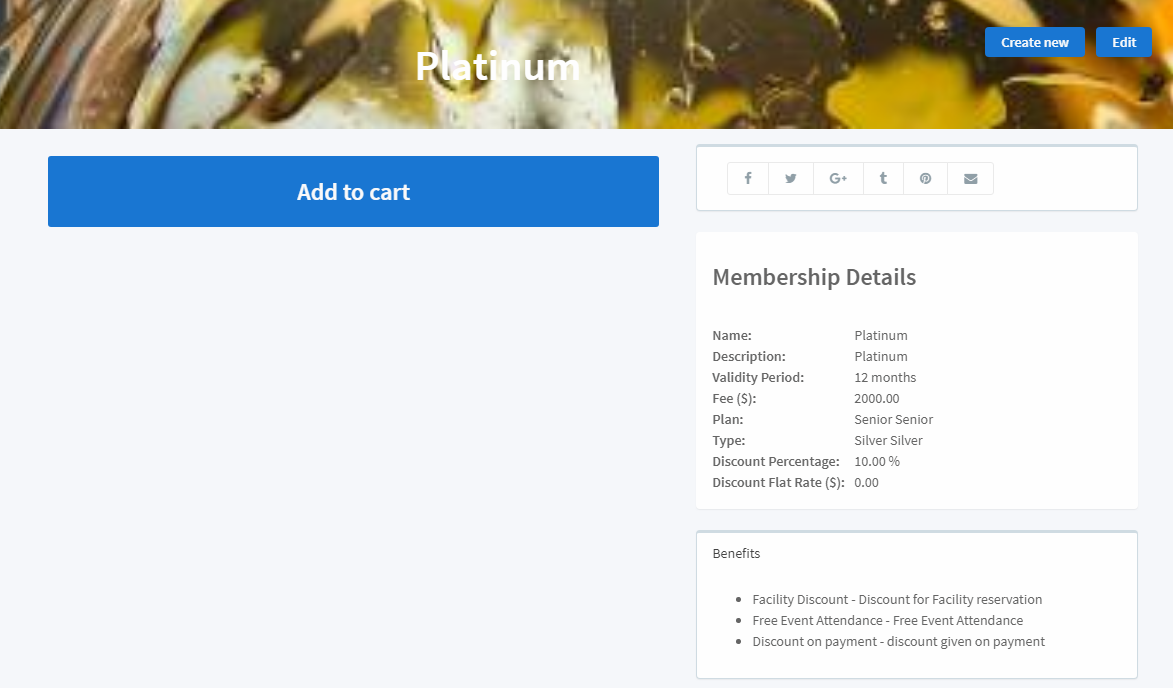
Participant Bases Membership Purchase Setting

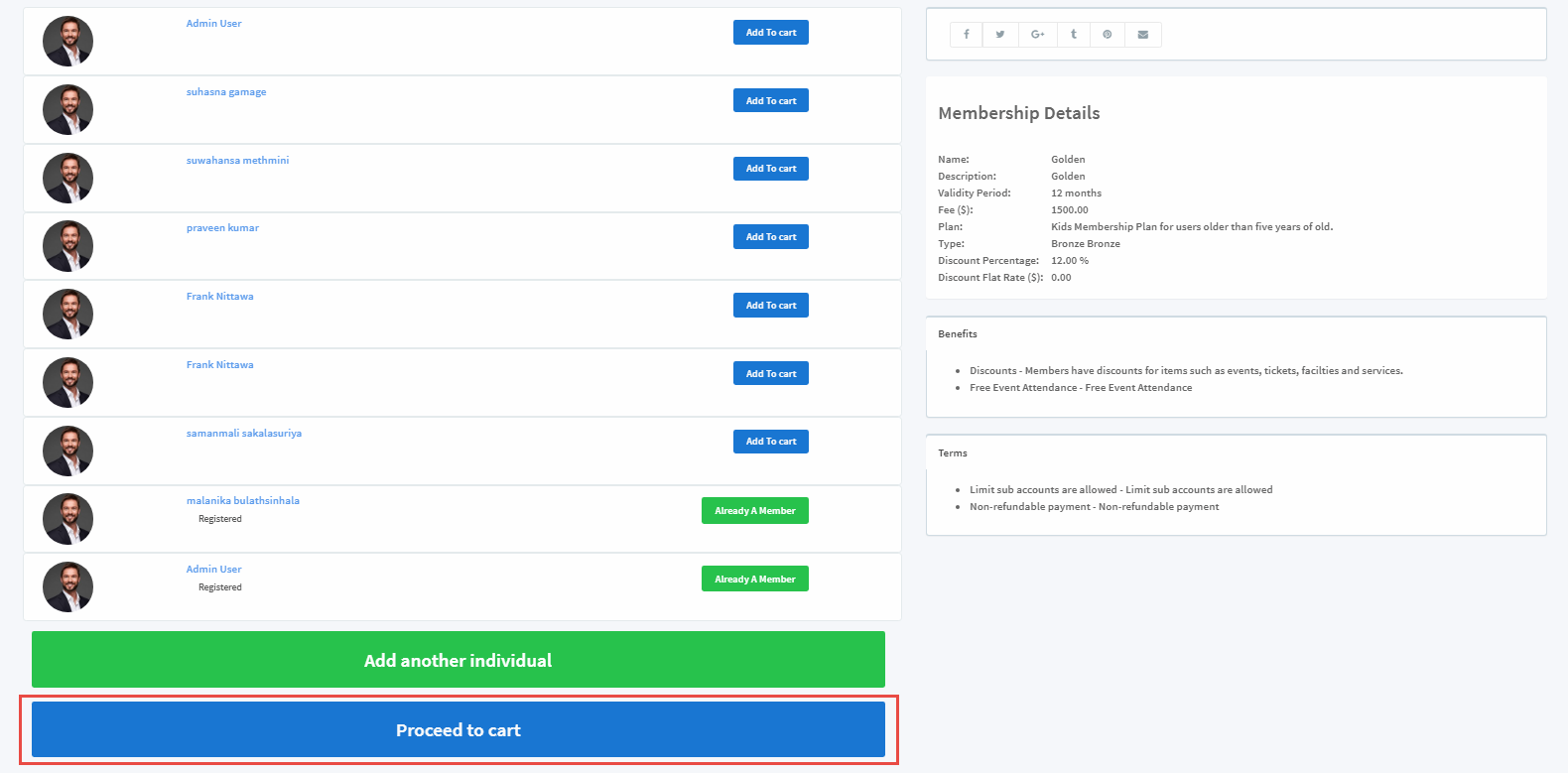
Once the membership has been added, the Cart page will be loaded for the checkout process.
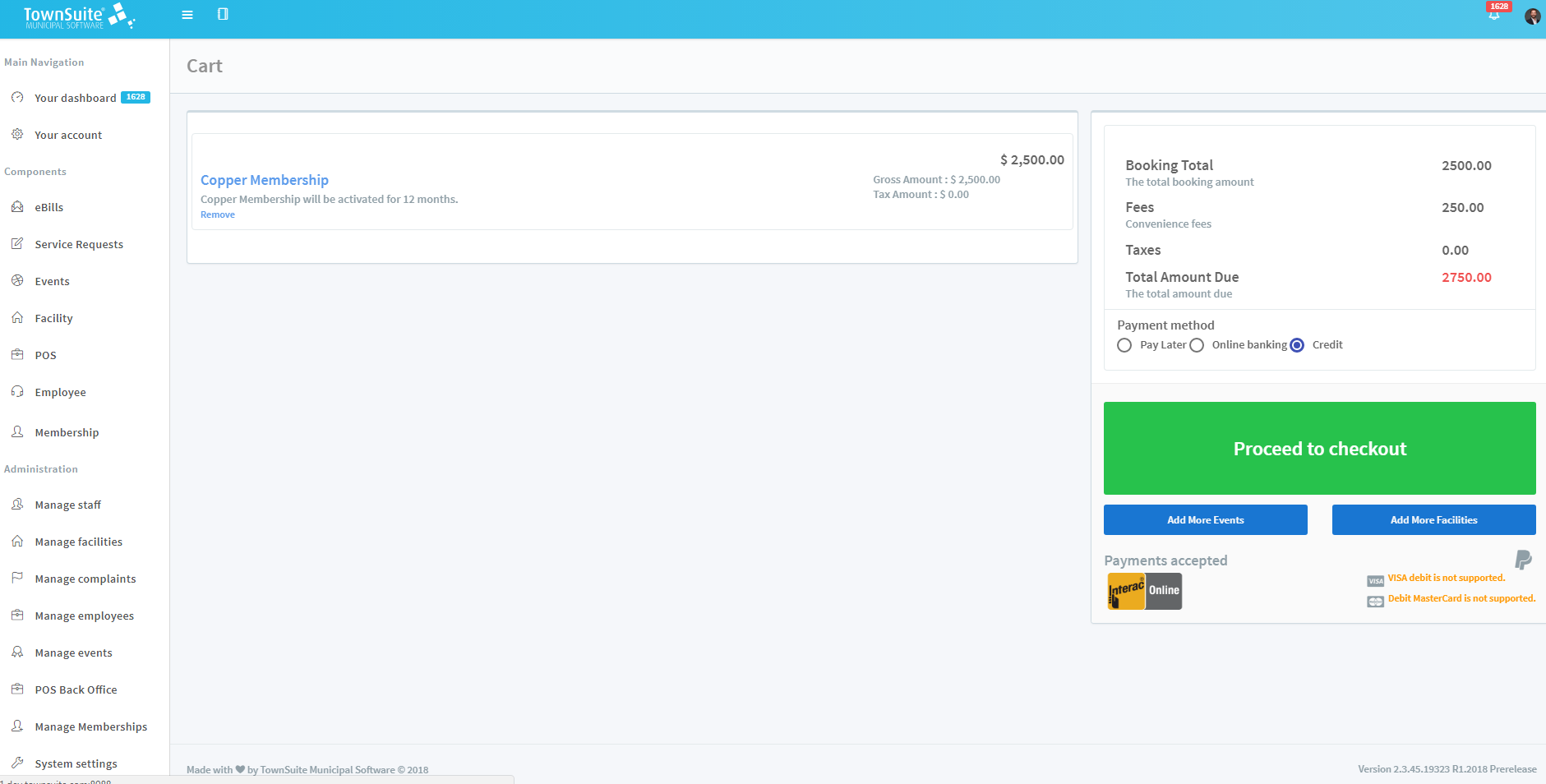
From here, select the relevant payment and click the Proceed to checkout button. A pop up will appear named Select Customer Code as shown below.
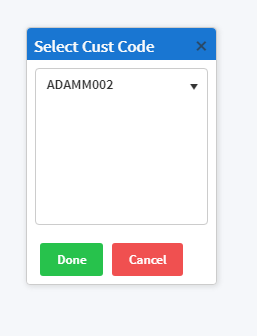
Next, select the code and click the Done option or else Cancel. You can go back to the previous screen to make any changes.
When the Done option is selected, a notice similar to the image shown in the diagram below will be loaded.
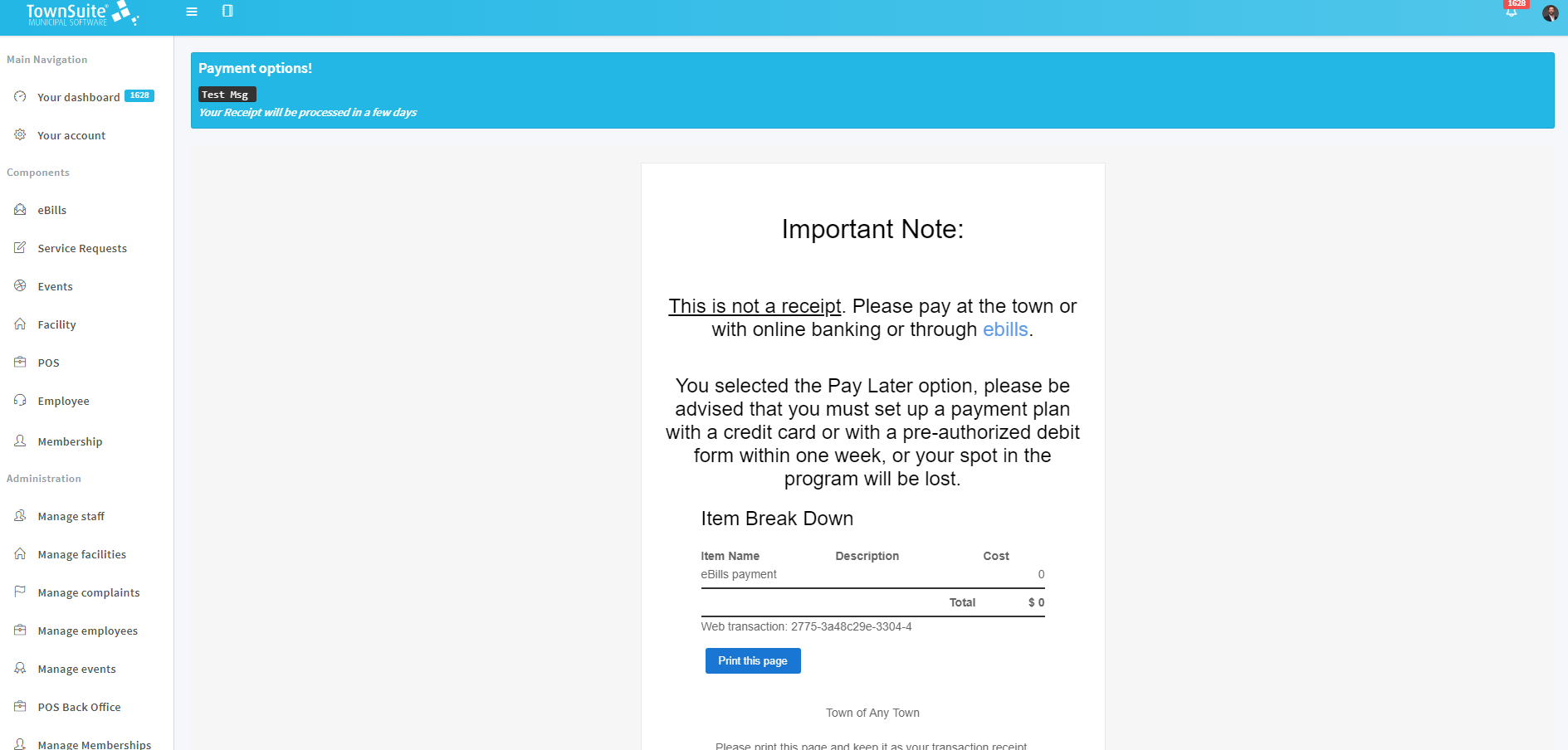
For card payments, the screen below will load followed by an invoice.
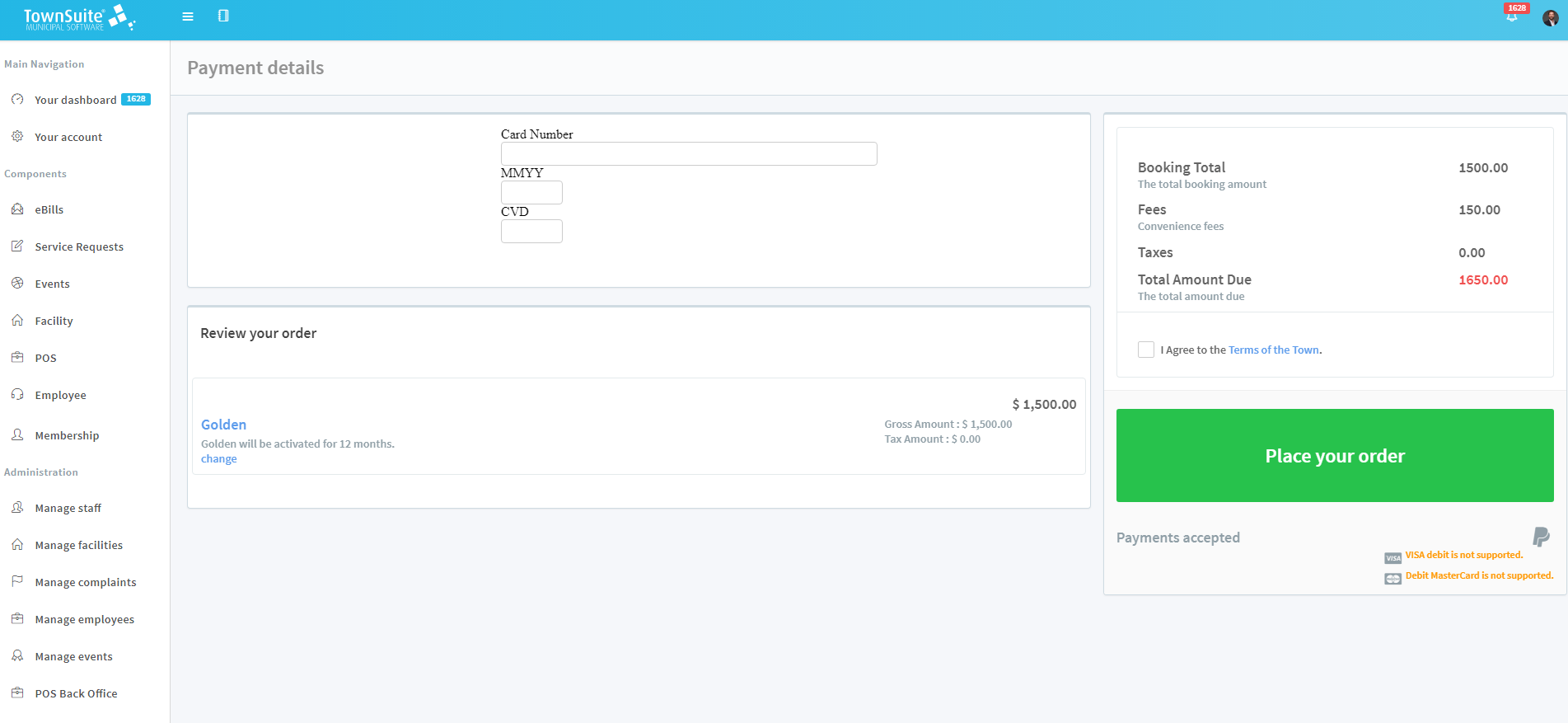
The Screens shown below load for online payments.
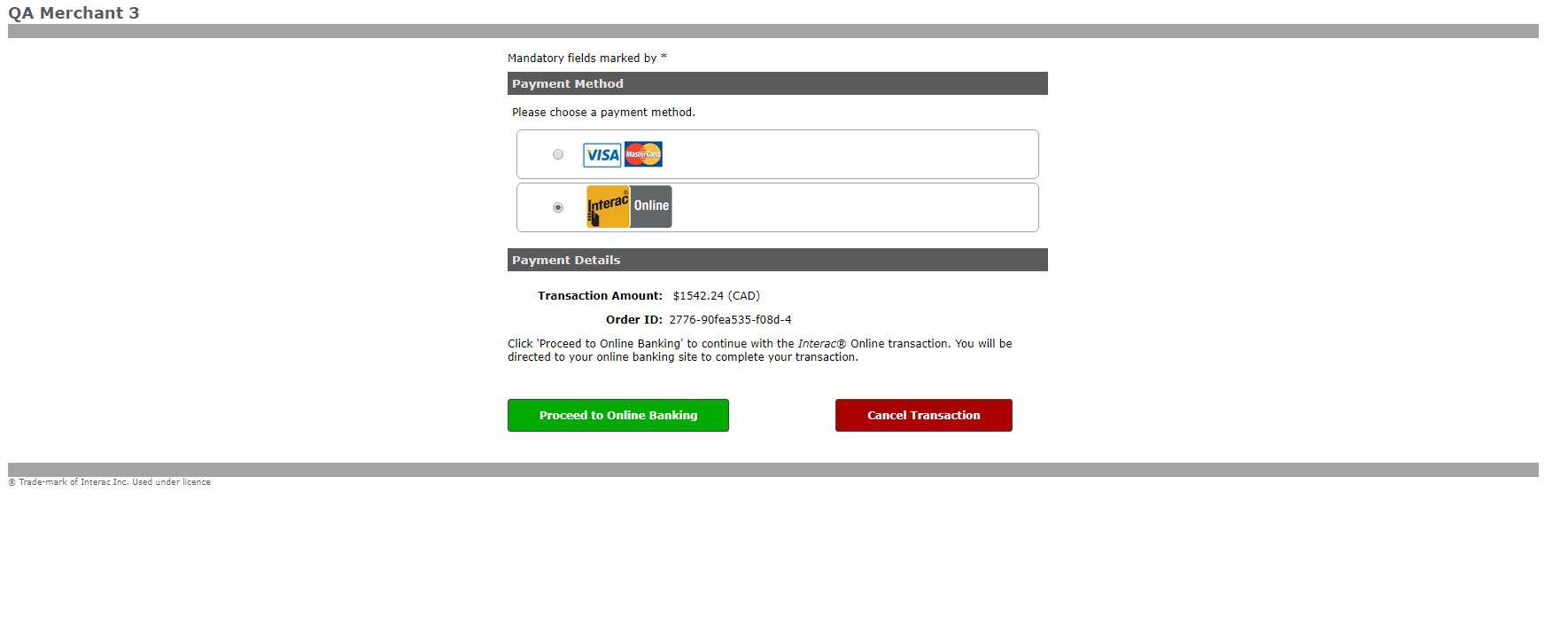
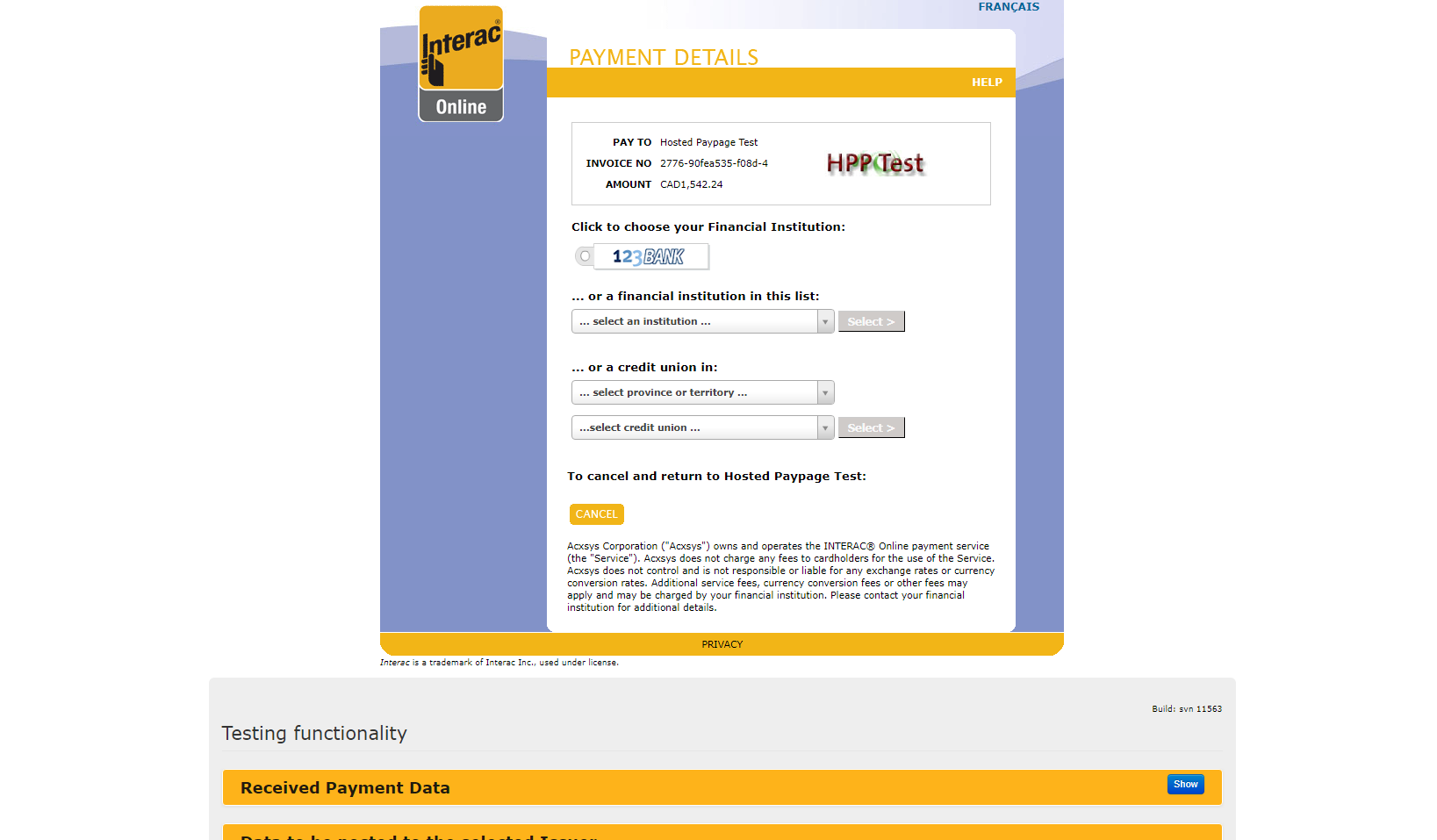
Fill in the appropriate details and make the payment for the selected membership.