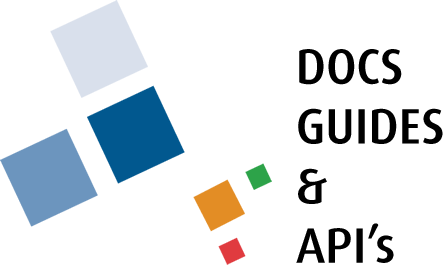The Dashboard
Once users have logged in to the web portal by entering credentials the main dashboard of the Townsuite® web portal will appear.
-
Under Main Navigation the interface provides access links to different functionalities of the web portal.
-
By clicking on the Your Dashboard link, users can reload the main dashboard.
-
To access the Accounts Settings page, click the Your Account link.
-
Under the Components section, click the eBills link to access the electronic version of bills. By clicking on Complaints you can submit a complaint to municipal staff. Click on Events to register for events organized by the municipality.
-
Under the Need help? section, click the Documentation link to view documents on TownSuite® products. Submit a support ticket by clicking on Support Request.
-
There are quick access links for Manage Sub Account, Linked Accounts, and Change Password.
-
The dashboard also provides a graphical summary of complaints, tax bills, registered events, and your current balance.
-
To view your complaints, click the View Your Complaints link.
-
To view your tax bills, click the View your Tax Bills link.
-
To view all registered events, click on View all registered Events.
-
To view your current balance, click the View your Current Balance button.
-
Under the Feed Panel and Event Transactions panel, the interface displays the updates on activties in your web portal.
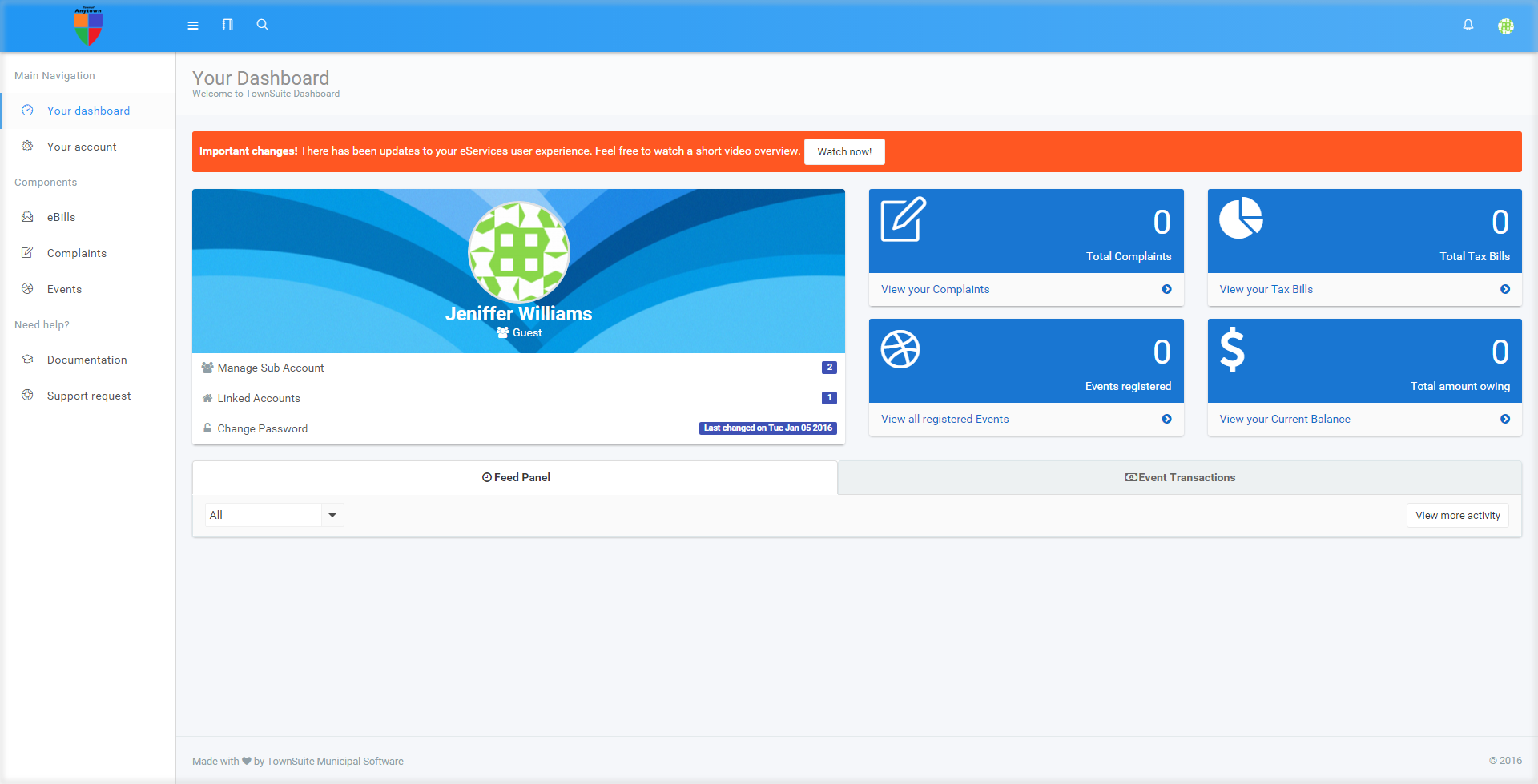
Please refer the demonstration video below on the dashboard.
Dashboard from TownSuite Municipal Software on Vimeo.