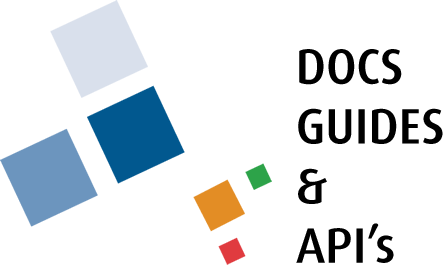HOW TO DOC
TOWNSUITE DOCUMENTATION SITE – SUB ACCOUNTS
Did you know that TownSuite has a documentation site which has software manuals, how-to documents, plus feature and support highlights?
Each municipality has a parent account in the TownSuite portal with access to our ebilling. This will be used for all annual support and misc. invoices and users will receive electronic notification for these items. The parent account holder can add additional staff to the municipality’s account so they can access the documentation site and/or billing.
Below are instructions on how to activate sub accounts for your staff.
Step 1: The activated user will be required to log in to portal.ws.townsuite.com.
Step 2: You can then access the sub account menu by either clicking on Manage Sub Accounts or by clicking on the Your Account option on the left hand side of the screen.
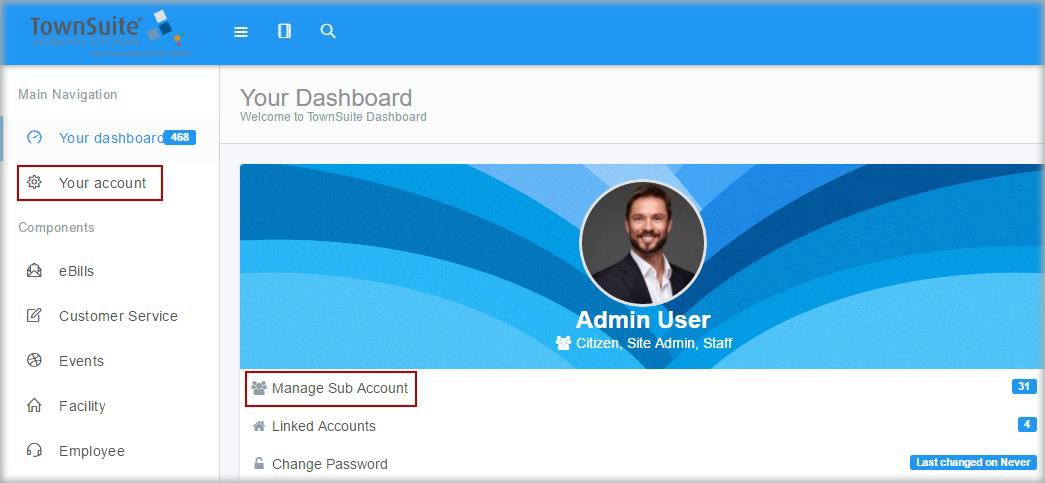
If you choose to use the Your Account option, you can then access the sub accounts by either clicking on the number of sub accounts in the middle of the header, or by clicking the Manage Sub Accounts option in the list of links.
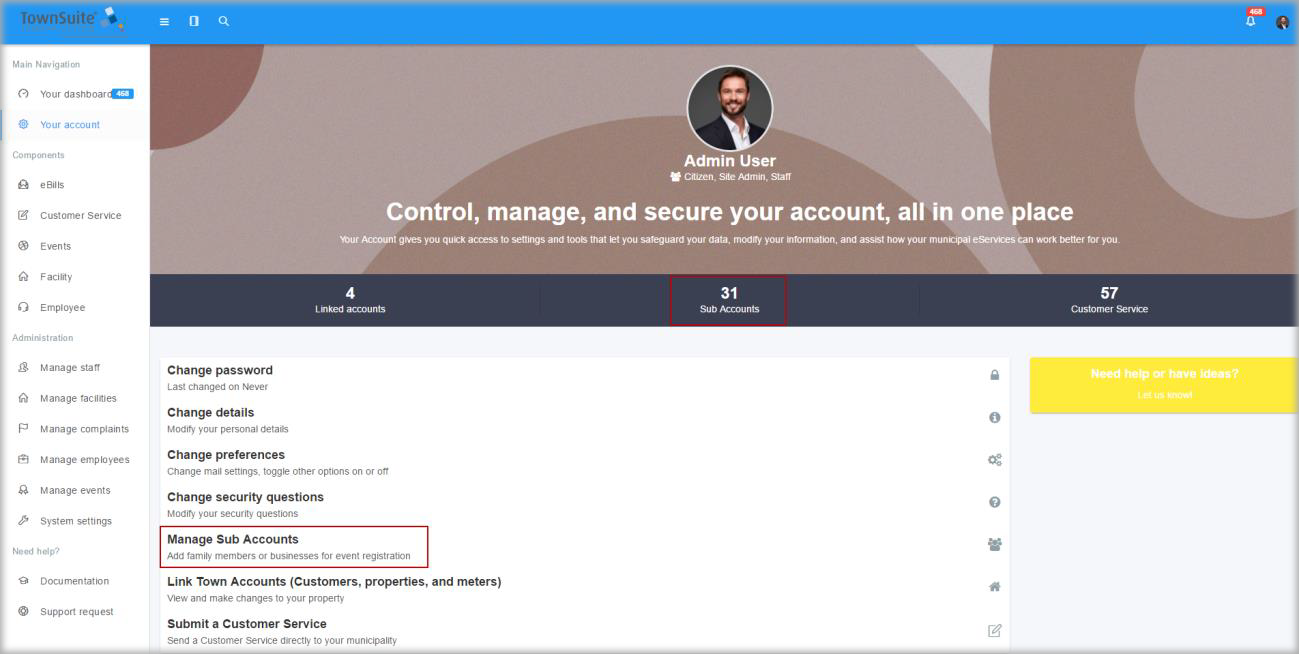
Step 3: Click the Create New Sub Account option.
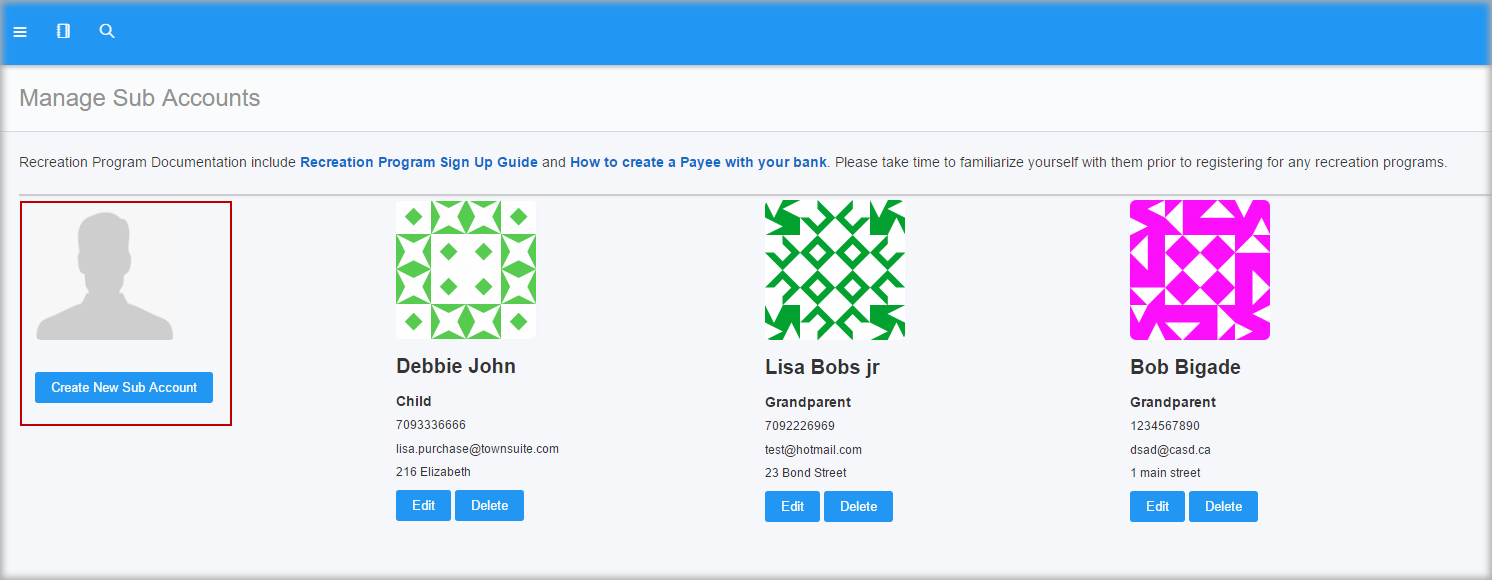
Step 4: Enter all applicable information for the staff member you are adding. An email is required, along with a birthdate. The birthdate must ensure the staff member is 18 years of age or older. Once all applicable information has been entered, click the Save button at the bottom of the screen.
When saving the sub account the system will validate the age of the new sub account holder based on the date of birth provided. If the age is less than the legal age set in the system settings -> municipal information, it will display an error message to select a guardian.
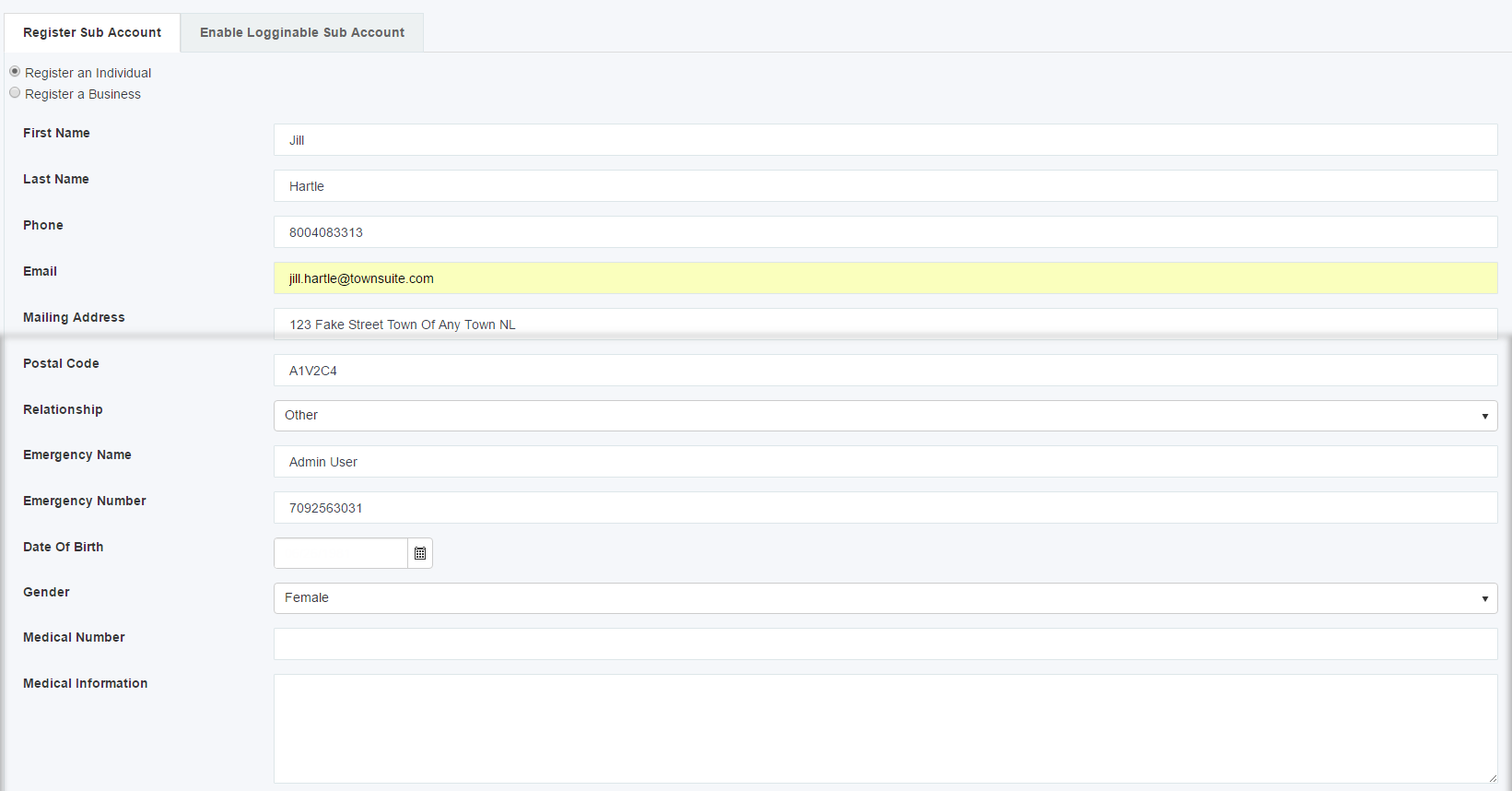
Step 5: Locate the sub account you just created from the listing of sub accounts and click the Edit button directly under the user information.
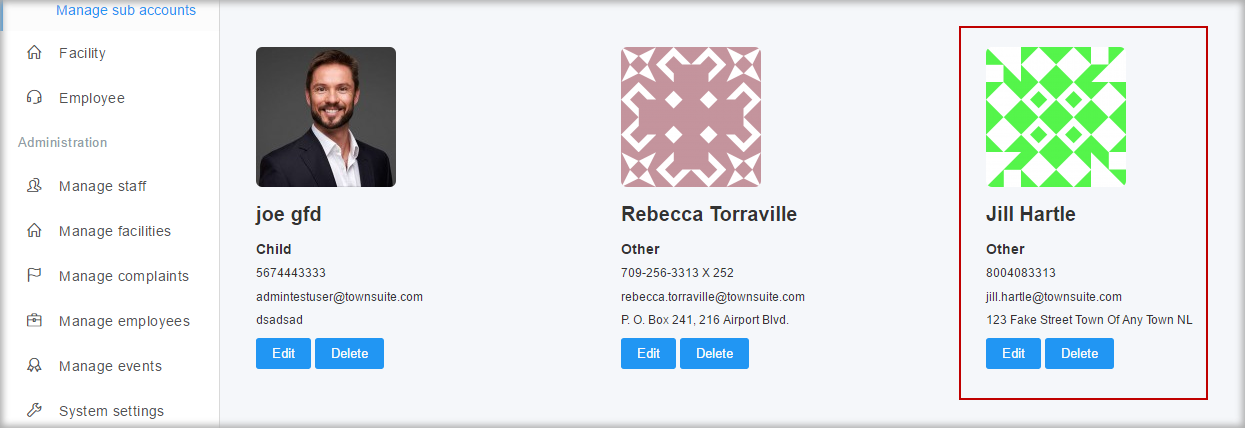
Step 6: Click the Enable Login tab.
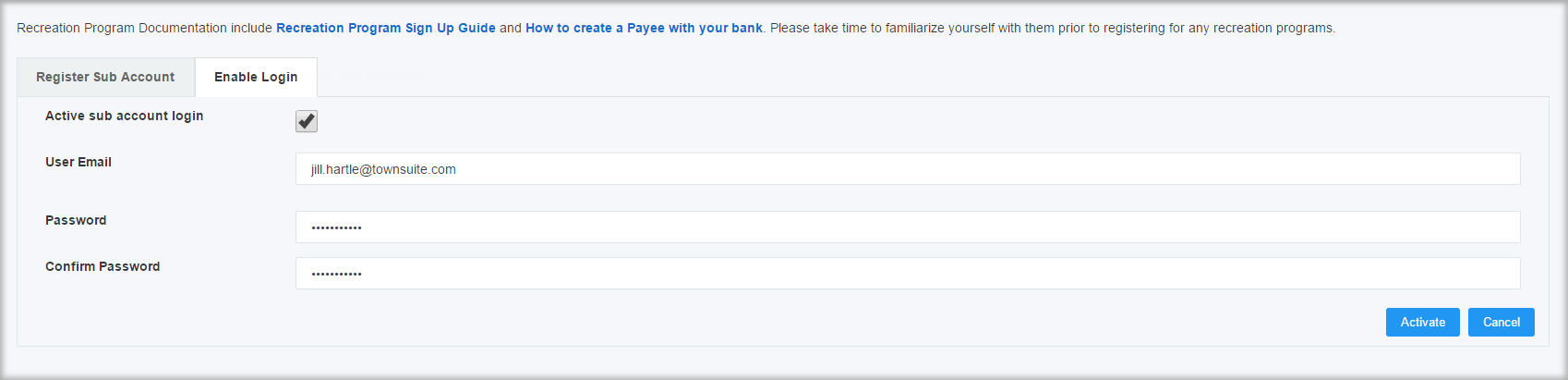
Check the Active Sub Account Login and enter a password in both fields. (Users can change their passwords when they log in by going to Your Account and Change Password)
Click the Activate button once this information has been added.
Once this has been completed, the user will receive an email notification to let them know that their account is ready. They can then log in to docs.townsuite.com or access the documentation site by going to their TownSuite main menu and click on Help + Online Documentation.
At the bottom of the Register Sub Account page you can select guardians for the sub account. These guardians will also appear when adding a sub account from the Create Account page in System Settings.